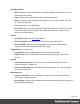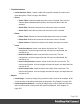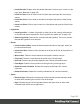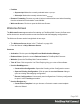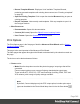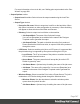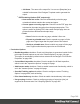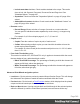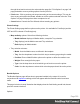1.6
Table Of Contents
- Table of Contents
- Welcome to PrintShop Mail Connect 1.6.1
- Setup And Configuration
- System and Hardware Considerations
- Installation and Activation
- Installation Pre-Requisites
- User accounts and security
- The Importance of User Credentials on Installing and Running PrintShop Mail C...
- Installing PrintShop Mail Connect on Machines without Internet Access
- Installation Wizard
- Running Connect Installer in Silent Mode
- Activating a License
- Migrating to a new computer
- Uninstalling
- The Designer
- Generating output
- Optimizing a template
- Generating Print output
- Saving Printing options in Printing Presets.
- Connect Printing options that cannot be changed from within the Printer Wizard.
- Print Using Standard Print Output Settings
- Print Using Advanced Printer Wizard
- Adding print output models to the Print Wizard
- Splitting printing into more than one file
- Variables available in the Output
- Generating Tags for Image Output
- Generating Email output
- Print Manager
- Release Notes
- Copyright Information
- Legal Notices and Acknowledgments
l
Browse Template Wizards: Displays a list of available Template Wizards,
producing premade templates with existing demo content; see "Creating a template"
on page40.
l
Open an Existing Template: Click to open the standard Browse dialog to open an
existing template.
l
Recent Templates: Lists recently used templates. Click any template to open it in
the Designer module.
l
Other Resources:
l
Documentation: Opens this documentation.
l
Courses (OL Learn): Opens the Objectif Lune e-Learning Center.
l
User Forums: Opens the Questions & Answer forums.
Print Options
The Print Options page is the first page of both the Advanced Print Wizard and the Output
Creation Settings Preset .
This page is the most important of the Advanced Print Wizard.
The other pages that appear throughout the Wizard are determined by the selections made on
this page.
The choices can be broken down as follows:
l
Printer section:
l
Model: Use the drop-down to select the printer language / output type that will be
generated.
Connect output options cover a range of industry standard print output types.
These include AFP, IPDS, PCL, PDF and PostScript (including PPML, VIPP and
VPSvariants), with a range of quality settings available.
Note
By default, Connect displays only the PDFoutput option, but other print output
types can be added to the Printer Model drop down list via the Gear button
Page 346