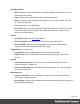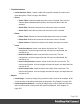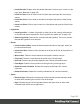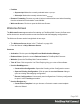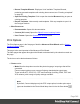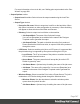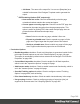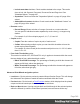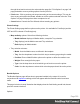1.6
Table Of Contents
- Table of Contents
- Welcome to PrintShop Mail Connect 1.6.1
- Setup And Configuration
- System and Hardware Considerations
- Installation and Activation
- Installation Pre-Requisites
- User accounts and security
- The Importance of User Credentials on Installing and Running PrintShop Mail C...
- Installing PrintShop Mail Connect on Machines without Internet Access
- Installation Wizard
- Running Connect Installer in Silent Mode
- Activating a License
- Migrating to a new computer
- Uninstalling
- The Designer
- Generating output
- Optimizing a template
- Generating Print output
- Saving Printing options in Printing Presets.
- Connect Printing options that cannot be changed from within the Printer Wizard.
- Print Using Standard Print Output Settings
- Print Using Advanced Printer Wizard
- Adding print output models to the Print Wizard
- Splitting printing into more than one file
- Variables available in the Output
- Generating Tags for Image Output
- Generating Email output
- Print Manager
- Release Notes
- Copyright Information
- Legal Notices and Acknowledgments
l
Font Face: Displays the font face of the selected text or element where the cursor is
located and drops down to show other available font faces which can be applied to
it.
Fonts added to the Fonts folder of the Resources pane are shown automatically in
the Fonts drop-down.
l
Font Size: Displays the font size of the selected text or element where the cursor is
located and drops down to show other available sizes which can be applied to it.
l
Font Color: When text is selected, click to apply the shown color to the selected
text, or use the drop-down to change the color and apply it.
l
Alignment
l
Align Left: Aligns the currently selected element to the left.
l
Align Center: Aligns the currently selected element to the center.
l
Align Right: Aligns the currently selected element to the right.
l
Justify: Aligns the currently selected element to stretch text lines to fill all available
width.
l
Text Decoration
l
Bold: Makes the currently selected text bold.
l
Italic: Makes the currently selected text italic.
l
Underline: Makes the currently selected text underline.
l
Strikethrough: Makes the currently selected text strikethrough.
l
Indentation
l
Create Numbered List: Makes the selected text element a numbered list (<ol>). If
multiple paragraphs are selected, each becomes a list item (<li class="Bullet">).
l
Create Bulleted List: Makes the selected text element a bullet list (<ul>). If multiple
paragraphs are selected, each becomes a list item (<li class="Bullet">).
l
Indent: Increases indentation of the selected text element. If the element is a
paragraph, it is wrapped in a <blockquote> element. If it is a list item, it is moved to a
child level, creating a new list if necessary.
l
Outdent: Decreases indentation of the selected text element. If the element is
wrapped in a blockquote element, one blockquote is removed. If the element is a list
item, it is removed from one surrounding list.
Page 344