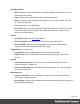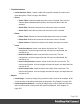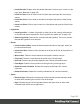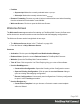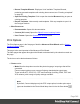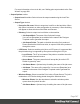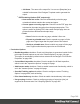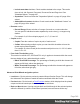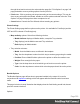1.6
Table Of Contents
- Table of Contents
- Welcome to PrintShop Mail Connect 1.6.1
- Setup And Configuration
- System and Hardware Considerations
- Installation and Activation
- Installation Pre-Requisites
- User accounts and security
- The Importance of User Credentials on Installing and Running PrintShop Mail C...
- Installing PrintShop Mail Connect on Machines without Internet Access
- Installation Wizard
- Running Connect Installer in Silent Mode
- Activating a License
- Migrating to a new computer
- Uninstalling
- The Designer
- Generating output
- Optimizing a template
- Generating Print output
- Saving Printing options in Printing Presets.
- Connect Printing options that cannot be changed from within the Printer Wizard.
- Print Using Standard Print Output Settings
- Print Using Advanced Printer Wizard
- Adding print output models to the Print Wizard
- Splitting printing into more than one file
- Variables available in the Output
- Generating Tags for Image Output
- Generating Email output
- Print Manager
- Release Notes
- Copyright Information
- Legal Notices and Acknowledgments
l
Insert Barcode: Displays a list of available barcodes. Click on one to insert it on the
page. See "Barcode" on page106.
l
Insert Pie Chart: Click to insert a new Pie Chart object and open the Chart Script
wizard.
l
Insert Bar Chart: Click to insert a new Bar Chart object and open the Chart Script
wizard.
l
Insert Line Chart: Click to insert a new Line Chart object and open the Chart Script
wizard.
l
Hyperlinks
l
Insert Hyperlink...: Creates a Hyperlink or mailto link on the currently selected text
or element and opens its properties. See "Hyperlink and mailto link" on page154.
l
Remove Hyperlink: Removes the currently selected hyperlink. The text or element
that was the hyperlink is not removed.
l
Boxes
l
Insert Positioned Box: Inserts an absolute-positioned box on the page, which can
be moved around freely.
l
Insert Inline Box: Inserts an inline box that is set to float to the left, at the position of
the cursor.
l
Wrap in Box: Takes the current selection and wraps it inside a new box.
l
Float Left: Floats the current element to the left using a float:left style.
l
No Float: Removes any float style applied to the currently selected element.
l
Float Right: Floats the current element to the right using a float:right style.
l
Rotate Counter Clockwise: Rotates the currently selected box 90° counter-
clockwise.
l
Rotate Clockwise: Rotates the currently selected box 90° counter-clockwise.
l
Styles
l
Element Type: Displays the element type of the selected element and drops down
to show other element types in which it can be changed.
l
Style: Displays the style of the selected element and drops down to show other
available styles which can be applied to it.
Page 343