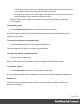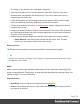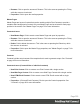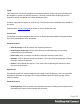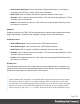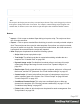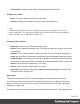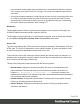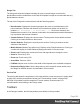1.6
Table Of Contents
- Table of Contents
- Welcome to PrintShop Mail Connect 1.6.1
- Setup And Configuration
- System and Hardware Considerations
- Installation and Activation
- Installation Pre-Requisites
- User accounts and security
- The Importance of User Credentials on Installing and Running PrintShop Mail C...
- Installing PrintShop Mail Connect on Machines without Internet Access
- Installation Wizard
- Running Connect Installer in Silent Mode
- Activating a License
- Migrating to a new computer
- Uninstalling
- The Designer
- Generating output
- Optimizing a template
- Generating Print output
- Saving Printing options in Printing Presets.
- Connect Printing options that cannot be changed from within the Printer Wizard.
- Print Using Standard Print Output Settings
- Print Using Advanced Printer Wizard
- Adding print output models to the Print Wizard
- Splitting printing into more than one file
- Variables available in the Output
- Generating Tags for Image Output
- Generating Email output
- Print Manager
- Release Notes
- Copyright Information
- Legal Notices and Acknowledgments
Sections
Sections hold part of the contents within a specific context. See "Sections" on page46 for more
information.
Contextual menu
l
Set as Default (Email and Web contexts only): Click to set the default section that is
output if none is selected in the output generation.
l
New Section: Click to add a new section within the context.
l
Rename: Click to open the resource's Rename. This is the same as pressing the F2 key
while the resource is selected.
l
Delete: Click to delete the resource. This is the same as pressing the Delete key while
the resource is selected.
l
Properties...: Click to open the appropriate section properties: Email, Print or Web. See
"Section properties dialogs" on page298.
l
Includes...: Click to open the "Section Includes" on page303 dialog.
l
Finishing... (Print Sections only): Click to open the Finishing tab in the "Print Section
Properties" on page298
l
Sheet Configuration... (Print Sections Only): Click to open the Sheet Configuration
dialog; see "Master Pages" on page73 and "Media" on page77.
Images
Images are graphical elements that can be added to the page for display, either statically or
dynamically. See "Images" on page156 for more information.
Contextual menu
l
New Folder: Click to create a new folder to organize resources more easily.
l
Rename: Click to open the resource's Rename. This is the same as pressing the F2 key
while the resource is selected.
l
Delete: Click to delete the resource. This is the same as pressing the Delete key while
the resource is selected.
Page 334