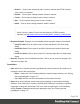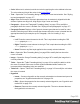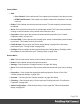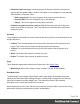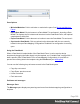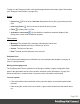1.6
Table Of Contents
- Table of Contents
- Welcome to PrintShop Mail Connect 1.6.1
- Setup And Configuration
- System and Hardware Considerations
- Installation and Activation
- Installation Pre-Requisites
- User accounts and security
- The Importance of User Credentials on Installing and Running PrintShop Mail C...
- Installing PrintShop Mail Connect on Machines without Internet Access
- Installation Wizard
- Running Connect Installer in Silent Mode
- Activating a License
- Migrating to a new computer
- Uninstalling
- The Designer
- Generating output
- Optimizing a template
- Generating Print output
- Saving Printing options in Printing Presets.
- Connect Printing options that cannot be changed from within the Printer Wizard.
- Print Using Standard Print Output Settings
- Print Using Advanced Printer Wizard
- Adding print output models to the Print Wizard
- Splitting printing into more than one file
- Variables available in the Output
- Generating Tags for Image Output
- Generating Email output
- Print Manager
- Release Notes
- Copyright Information
- Legal Notices and Acknowledgments
Pane Options
l
Minimize/Maximize: Click to minimize or maximize the pane. See Moving and Merging
Panes.
l
Import Data Model: Click to browse to a Data Model File and import it. Importing a Data
Model File displays the file's data model structure into the Data Model Pane, with optional
sample data for each field.
l
Export Data Model: Click to browse to a location to save the Data Model File and save it.
l
Synchronize Data Model: Click to synchronize the data model with the one currently
loaded in the open Data Mapping Configuration. Disabled if no configuration is currently
open.
Using the Data Model
When a Data Model is loaded inside of the Data Model Pane, it can be used to design
templates by dragging the fields directly into the template; see "Variable Data" on page209. If
data is present (from a Data Model File or a Data Mapping Configuration), it is possible to
preview the resulting data in the template using the Preview tab (see Workspace).
You can use the following keys to browse records in the Data Model pane:
l Page Up: next record
l Page Down: previous record
l Home: first record
l End: last record.
Problems and messages
Messages Pane
The Messages pane displays any warnings and errors from the data mapping configuration or
template.
Page 329