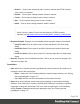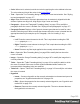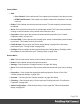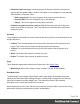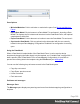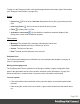1.6
Table Of Contents
- Table of Contents
- Welcome to PrintShop Mail Connect 1.6.1
- Setup And Configuration
- System and Hardware Considerations
- Installation and Activation
- Installation Pre-Requisites
- User accounts and security
- The Importance of User Credentials on Installing and Running PrintShop Mail C...
- Installing PrintShop Mail Connect on Machines without Internet Access
- Installation Wizard
- Running Connect Installer in Silent Mode
- Activating a License
- Migrating to a new computer
- Uninstalling
- The Designer
- Generating output
- Optimizing a template
- Generating Print output
- Saving Printing options in Printing Presets.
- Connect Printing options that cannot be changed from within the Printer Wizard.
- Print Using Standard Print Output Settings
- Print Using Advanced Printer Wizard
- Adding print output models to the Print Wizard
- Splitting printing into more than one file
- Variables available in the Output
- Generating Tags for Image Output
- Generating Email output
- Print Manager
- Release Notes
- Copyright Information
- Legal Notices and Acknowledgments
l
Show Row (table row only): Use the drop-down to determine when the selected row
appears when a dynamic table overflows. This option is only available in a row manually
added inside of a Dynamic Table.
l
Before page break: The row will appear on all pages except the last one.
l
At end of table: The row will appear only on the last page.
l
Always: The row will appear on every page of the table.
l
Subtotal Line (table row inside a <tfoot> only): Defines the footer row as the place
where the SubTotal is displayed. This is the row where a subtotal script is expected to
display the result.
Geometry
These attributes are available for certain elements that have position or size attributes such as
images and boxes.
l
X-Offset: The horizontal distance from the top-left of the object to the left position of its
parent. This is used only for relative and absolute positioned elements.
l
Y-Offset: The vertical distance from the top-left of the object to the top position of its
parent.
l
Width: The width of the element, by default in pixels.
l
Height: The height of the element, by default in pixels.
Page
These attributes appear when selecting the Page node in the Outline Pane.
l
Master Page: Which of the "Master Pages" on page73 to use for the template.
Data Model Pane
The Data Model Pane displays a Data Model used to help design the template, along with
(optional) extracted data. When loading data (see "Loading data" on page202), the resulting
record set is loaded in the Data Model Pane. The information shown is the extracted
information for the current record within the record set.
Data is displayed as a tree view, with the root level being the record table, levels below it being
detail tables, and any level below being called "nested tables".
Page 328