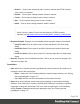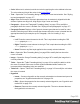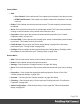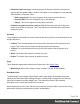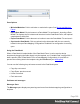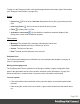1.6
Table Of Contents
- Table of Contents
- Welcome to PrintShop Mail Connect 1.6.1
- Setup And Configuration
- System and Hardware Considerations
- Installation and Activation
- Installation Pre-Requisites
- User accounts and security
- The Importance of User Credentials on Installing and Running PrintShop Mail C...
- Installing PrintShop Mail Connect on Machines without Internet Access
- Installation Wizard
- Running Connect Installer in Silent Mode
- Activating a License
- Migrating to a new computer
- Uninstalling
- The Designer
- Generating output
- Optimizing a template
- Generating Print output
- Saving Printing options in Printing Presets.
- Connect Printing options that cannot be changed from within the Printer Wizard.
- Print Using Standard Print Output Settings
- Print Using Advanced Printer Wizard
- Adding print output models to the Print Wizard
- Splitting printing into more than one file
- Variables available in the Output
- Generating Tags for Image Output
- Generating Email output
- Print Manager
- Release Notes
- Copyright Information
- Legal Notices and Acknowledgments
l
Problems: Shows the Problems pane, see "Problems and messages" on page329.
l
Resources: Shows the Resources pane
l
Outline: Shows the Outline pane
l
Data Model: Shows the Data Model pane
l
Scripts: Shows the Scripts pane
l
Reset Perspective: Resets all toolbars and panes to the initial configuration of the
module.
l
Preferences: Click to open the Preferences dialog.
Help Menu
l
Software Activation: Displays the Software Activation dialog. See "Activating a License"
on page33.
l
Help Topics: Click to open the help system in the default web browser.
l
Contact Support: Click to open the Objectif Lune Contact Page in the default system
web browser.
l
About PrintShop Mail Connect Designer: Displays the software's About dialog.
l
Welcome Screen: Click to re-open the Welcome Screen.
Panes
Panes are windows containing user interface elements (such as information or properties),
which can be docked and undocked, moved around and merged together through tabbed
panes.
Attributes Pane
The Properties Pane displays all of the properties of the currently selected object in the
Workspace. These properties vary greatly depending on the object that has been selected.
General
These attributes are common to all elements in the template and will always appear.
l
ID: A unique identifier for the selected element. Used for CSS selections as well as
JavaScript expressions affecting single elements.
Page 326