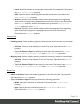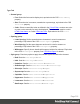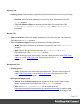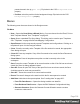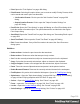1.6
Table Of Contents
- Table of Contents
- Welcome to PrintShop Mail Connect 1.6.1
- Setup And Configuration
- System and Hardware Considerations
- Installation and Activation
- Installation Pre-Requisites
- User accounts and security
- The Importance of User Credentials on Installing and Running PrintShop Mail C...
- Installing PrintShop Mail Connect on Machines without Internet Access
- Installation Wizard
- Running Connect Installer in Silent Mode
- Activating a License
- Migrating to a new computer
- Uninstalling
- The Designer
- Generating output
- Optimizing a template
- Generating Print output
- Saving Printing options in Printing Presets.
- Connect Printing options that cannot be changed from within the Printer Wizard.
- Print Using Standard Print Output Settings
- Print Using Advanced Printer Wizard
- Adding print output models to the Print Wizard
- Splitting printing into more than one file
- Variables available in the Output
- Generating Tags for Image Output
- Generating Email output
- Print Manager
- Release Notes
- Copyright Information
- Legal Notices and Acknowledgments
l
Color: Specify the color of the border. The color value must be a valid HTML Color
Name, or a valid HTML Hex Color. Equivalent to the border-color property.
Advanced Stylesheet Rule
The Advanced editor is used to manually input rules. Note that to use this dialog, basic
knowledge of CSS rules is a pre-requisite, as no check is currently done to verify that properties
and values are correct.
l Property List: Lists all the currently available properties for the selector.
l
Property: The name of the property. This must correspond exactly to a known
property (see CSS Reference). An autocompletion drop-down displays to show
possible values when typing.
l Value: The value for the given property. The values must be valid for that property,
see the CSS Reference link above and check the property for valid values.
l
New: Click to create a new line and type in the property.
l
Delete: Click to delete the currently selected property in the Property List.
l
Move Up: Move the currently selected property in the Property List up one position in the
list.
l
Move Down: Move the currently selected property in the Property List down one position
in the list.
Table Formatting dialog
The Table Formatting dialog defines how the table looks and reacts.
Table Tab
l
General group:
l
Width: Set the width of the table in measure or percentage. Equivalent to the
CSS width property.
l
Height: Set the height of the table in measure or percentage. Equivalent to the
CSS height property.
l
Angle: Set the rotation angle of the table in clockwise degrees. Equivalent to
the CSS transform:rotate property.
Page 312