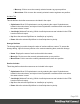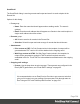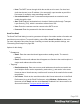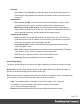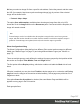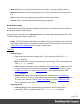1.6
Table Of Contents
- Table of Contents
- Welcome to PrintShop Mail Connect 1.6.1
- Setup And Configuration
- System and Hardware Considerations
- Installation and Activation
- Installation Pre-Requisites
- User accounts and security
- The Importance of User Credentials on Installing and Running PrintShop Mail C...
- Installing PrintShop Mail Connect on Machines without Internet Access
- Installation Wizard
- Running Connect Installer in Silent Mode
- Activating a License
- Migrating to a new computer
- Uninstalling
- The Designer
- Generating output
- Optimizing a template
- Generating Print output
- Saving Printing options in Printing Presets.
- Connect Printing options that cannot be changed from within the Printer Wizard.
- Print Using Standard Print Output Settings
- Print Using Advanced Printer Wizard
- Adding print output models to the Print Wizard
- Splitting printing into more than one file
- Variables available in the Output
- Generating Tags for Image Output
- Generating Email output
- Print Manager
- Release Notes
- Copyright Information
- Legal Notices and Acknowledgments
l
Move Up: Move the currently selected rule in the Rule List up one position in the list.
l
Move Down: Move the currently selected rule in the Rule List down one position in the
list.
l
Save: Click to save all changes to the stylesheet and close the dialog.
l
Cancel: Click to close the dialog without saving any changes.
New/Edit Rule dialog
The New/Edit Rule dialog shows the properties for a specific CSS selector and how it affects
all elements subject to that selector.
At any point you can click on the Advanced button to see the Advanced Stylesheet Rule. See
"Advanced Stylesheet Rule" on page312.
l
Name: The CSS Selector to which this rule applies. Since CSS selectors are not specific
to PrintShop Mail Connect, any selector used in regular CSS can also be used here. See
CSS Selectors on W3Schools for a simple reference page.
Type Tab
l
General group:
l
Font: Select the font used to display text. This is equivalent to the CSS font-
family property.
l
Size: Enter the size in measure, named size or percentage. This is equivalent to the
CSS font-size property.
l
Color: Select a named font color as defined in the Colors Editor, create a new color
or enter a color manually for text to be displayed. The color value must be a valid
HTML Color Name, or a valid HTML Hex Color. This is equivalent to the CSS
color property.
l
Background Color: Select a named font color as defined in the Colors Editor,
create a new color or enter a color manually for the background color of the element.
The color value must be a valid HTML Color Name, or a valid HTML Hex Color.
This is equivalent to the CSS backround-color property.
l
Spacing group:
l
Letter Spacing: Set the space between characters in a text in measure or
percentage. This is equivalent to the CSS letter-spacing property.
Page 309