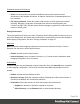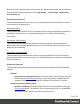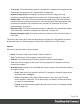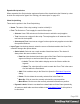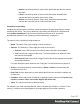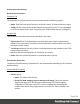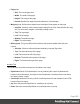1.6
Table Of Contents
- Table of Contents
- Welcome to PrintShop Mail Connect 1.6.1
- Setup And Configuration
- System and Hardware Considerations
- Installation and Activation
- Installation Pre-Requisites
- User accounts and security
- The Importance of User Credentials on Installing and Running PrintShop Mail C...
- Installing PrintShop Mail Connect on Machines without Internet Access
- Installation Wizard
- Running Connect Installer in Silent Mode
- Activating a License
- Migrating to a new computer
- Uninstalling
- The Designer
- Generating output
- Optimizing a template
- Generating Print output
- Saving Printing options in Printing Presets.
- Connect Printing options that cannot be changed from within the Printer Wizard.
- Print Using Standard Print Output Settings
- Print Using Advanced Printer Wizard
- Adding print output models to the Print Wizard
- Splitting printing into more than one file
- Variables available in the Output
- Generating Tags for Image Output
- Generating Email output
- Print Manager
- Release Notes
- Copyright Information
- Legal Notices and Acknowledgments
Finishing tab
This tab defines finishing options for this section when it is printed.
l
Binding group:
l
Style: What type of binding to request on the printer. This includes Stapled, Glued,
Stitched, etc.
l
Side: On which side the binding occurs, such as Bottom, Left, top, etc.
l
Location: The location of the binding, such as Saddle, Side, Corner, etc.
l
Angle: If the binding should be done horizontally, vertically, or at an angle.
l
Item count: When certain binding styles are selected which require multiple items
(such as Stapled or Stiched), use the Count option to specify the number of items
the printer should use, or select Default to let the printer decide how many items to
use.
l
Area: The area where the binding can be applied.
l
Hole making group:
l
Number of holes: When certain binding styles are selected which require the
printer to create holes in the paper, use this drop-down to select the number of holes
that should be created, or use Default to let the printer decide.
l
Pattern Catalog ID: When the Number of Holes is not the default in the option
above, use the drop-down to select the Pattern Catalog ID for the hole making.
Sheet Configuration Tab
This tab defines how different Print Context Sections output on different Media and using
different Master Pages.
There are multiple groups, each defining the settings for individual position within the section
as it outputs: First, Middle and Last sheet, as well as a group for Single sheets.
This tab contains the following options:
l
Duplex: Check to enable content to be printed on the back of each sheet. Your printer
must support duplex for this option to work.
l
Tumble: Check to enable tumble mode so pages are duplexed as in a notebook (on
Portrait output, this would be equivalent to short-edge duplex).
Page 300