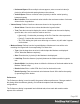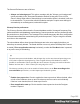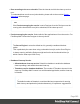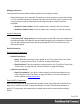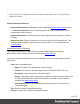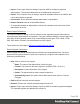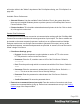1.6
Table Of Contents
- Table of Contents
- Welcome to PrintShop Mail Connect 1.6.1
- Setup And Configuration
- System and Hardware Considerations
- Installation and Activation
- Installation Pre-Requisites
- User accounts and security
- The Importance of User Credentials on Installing and Running PrintShop Mail C...
- Installing PrintShop Mail Connect on Machines without Internet Access
- Installation Wizard
- Running Connect Installer in Silent Mode
- Activating a License
- Migrating to a new computer
- Uninstalling
- The Designer
- Generating output
- Optimizing a template
- Generating Print output
- Saving Printing options in Printing Presets.
- Connect Printing options that cannot be changed from within the Printer Wizard.
- Print Using Standard Print Output Settings
- Print Using Advanced Printer Wizard
- Adding print output models to the Print Wizard
- Splitting printing into more than one file
- Variables available in the Output
- Generating Tags for Image Output
- Generating Email output
- Print Manager
- Release Notes
- Copyright Information
- Legal Notices and Acknowledgments
will not be visible in the "Model" drop-down of the Print Options dialog; see "Print Options" on
page408.
Available Printer Preferences:
l
Selected Printers: Lists the available Printer Definition Files in the system. Note that
these are not installed Windows printers or printer queues, but PrintShop Mail Connect
Printer Definition Files.
l
Printer checkbox: This checkbox selects/deselects all printers in the list. Click to check
all, click again to uncheck all.
General Print Preferences
The General Print Preferences are used to set communication settings with the PrintShop Mail
Connect Server module that does the actual generation of print output. The Server module can
be located on the same computer (hostname: localhost) or on a different machine. Multiple
Designer modules can use a single Server module to generate Print output, as long as the
appropriate hostname, username and password are provided. In essence, this can be used to
create a single Print Server.
l
Print Server Settings group:
l
Protocol: Use the drop-down to select whether to use the HTTP or the secure
HTTPS protocol to connect to the Print Server.
l
Hostname: Enter the IP, machine name or URL of the Print Server. Default is
localhost.
l
Port: Enter the port through which to communicate with the Print Server. Default is
9340.
l
Username: Enter the username to authenticate to the Print Server. Default is ol-
admin. This is set on the server's Server Security Settings.
l
Password: Enter the password to authenticate to the Print Server. Default is
secret.
l
Confirm Password: Re-enter the password above.
l
External sort command timeout (seconds): Enter the number of seconds to wait for an
external sort command before giving up. External sort commands are set up in the Sorting
Options page of the Output module.
Page 290