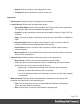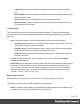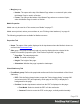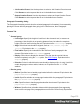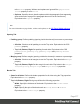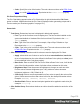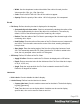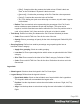1.6
Table Of Contents
- Table of Contents
- Welcome to PrintShop Mail Connect 1.6.1
- Setup And Configuration
- System and Hardware Considerations
- Installation and Activation
- Installation Pre-Requisites
- User accounts and security
- The Importance of User Credentials on Installing and Running PrintShop Mail C...
- Installing PrintShop Mail Connect on Machines without Internet Access
- Installation Wizard
- Running Connect Installer in Silent Mode
- Activating a License
- Migrating to a new computer
- Uninstalling
- The Designer
- Generating output
- Optimizing a template
- Generating Print output
- Saving Printing options in Printing Presets.
- Connect Printing options that cannot be changed from within the Printer Wizard.
- Print Using Standard Print Output Settings
- Print Using Advanced Printer Wizard
- Adding print output models to the Print Wizard
- Splitting printing into more than one file
- Variables available in the Output
- Generating Tags for Image Output
- Generating Email output
- Print Manager
- Release Notes
- Copyright Information
- Legal Notices and Acknowledgments
l
Job Creation Preset: Use the drop-down to select a Job Creation Preset to send.
Click Browse to select a preset that is not in the default save location.
l
Output Creation Preset: Use the drop-down to select an Output Creation Preset.
Click Browse to select a preset that is not in the default save location.
Paragraph Formatting dialog
The Paragraph formatting controls how the selected paragraph is formatted. It is accessed by
placing the cursor within a paragraph then going in the Format menu, then Paragraph...
Formats Tab
l
General group:
l
Line-height: Specify the height of each line in the element's text, in measure or
percentage. Note that this is not spacing between lines, but rather the complete
height of the line itself including the text. Equivalent to the line-height property.
l
Align: Select how text should be aligned, such as left, center, right or
justify. Equivalent to the align property.
l
First Indent: Specify the indentation of the first line of each paragraph in the
element. Equivalent to the text-indent property.
l
Display: Select how to display the element. This can also be used to hide an
element completely using the none option. See CSS Display. Equivalent to the
display property.
l
Direction: Select in which direction text should be displayed (ltr, rtl, auto). Useful for
certain languages such as arabic, hebrew, etc. Equivalent to the dir HTML
attribute.
l
Breaks group:
l
Before: Specifies how to handle page breaks before the element. Equivalent to the
page-break-before property.
l
Inside: Specifies whether to accept page breaks within the paragraph. Equivalent to
the page-break-inside property.
l
After: Specifies how to handle page breaks after the element. Equivalent to the
page-break-after property.
l
Widows: Specifies how to handle widows within the paragraph (lines appearing
alone on the next page if the paragraph does not fit on the current one). Equivalent
Page 276