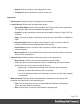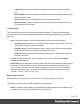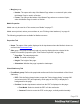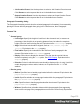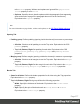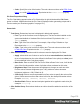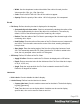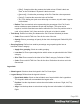1.6
Table Of Contents
- Table of Contents
- Welcome to PrintShop Mail Connect 1.6.1
- Setup And Configuration
- System and Hardware Considerations
- Installation and Activation
- Installation Pre-Requisites
- User accounts and security
- The Importance of User Credentials on Installing and Running PrintShop Mail C...
- Installing PrintShop Mail Connect on Machines without Internet Access
- Installation Wizard
- Running Connect Installer in Silent Mode
- Activating a License
- Migrating to a new computer
- Uninstalling
- The Designer
- Generating output
- Optimizing a template
- Generating Print output
- Saving Printing options in Printing Presets.
- Connect Printing options that cannot be changed from within the Printer Wizard.
- Print Using Standard Print Output Settings
- Print Using Advanced Printer Wizard
- Adding print output models to the Print Wizard
- Splitting printing into more than one file
- Variables available in the Output
- Generating Tags for Image Output
- Generating Email output
- Print Manager
- Release Notes
- Copyright Information
- Legal Notices and Acknowledgments
l
Absolute: Select to place the PDF at a specific location on the page. Use the
Top and Left options below to specify the positioning of the PDF.
l
Top: The distance between the top side of the page and the top side of
the PDF.
Left: The distance between the left side of the page and the left side of
the PDF.
l
Front side: Select the image that is shown as a background for all "front" sides in the
template.
l
Back side: Select the image that is shown as a background for all "back" sides in the
template.
Characteristics tab
The characteristics define the type of paper on which the Print context is meant to be printed on.
l
Media Type: The type of paper, such as Continuous, Envelope, Labels, Stationery, etc.
l
Weight: The weight of the media in grammage (g/m2).
l
Front Coating: The pre-process coating applied to the front surface of the media, such as
Glossy, High Gloss, Matte, Satin, etc.
l
Back Coating: The pre-process coating applied to the front surface of the media.
l
Texture: The texture of the media, such as Antique, Calenared, Linen, Stipple or Vellum.
l
Grade: The grade of the media, such as Gloss-coated paper, Uncoated white paper, etc.
l
Hole Name: Pre-defined hole pattern that specifies the pre-punched holes in the media,
such as R2-generic, R2m-MIB, R4i-US, etc.
Package File dialog
The Package File dialog saves the template with the print presetsas a package file. Package
files can be sent to other users of the Connect Designer.
l
Files to Package group:
l
Template: Select the template to send. By default the currently active template is
listed. Click Browse to select another template. In version 1.3 you may select more
than one template in the Browse dialog, and each of them is sent to Workflow or
added to a package file.
Page 275