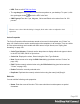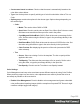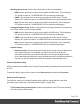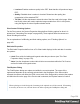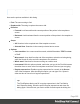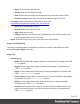1.6
Table Of Contents
- Table of Contents
- Welcome to PrintShop Mail Connect 1.6.1
- Setup And Configuration
- System and Hardware Considerations
- Installation and Activation
- Installation Pre-Requisites
- User accounts and security
- The Importance of User Credentials on Installing and Running PrintShop Mail C...
- Installing PrintShop Mail Connect on Machines without Internet Access
- Installation Wizard
- Running Connect Installer in Silent Mode
- Activating a License
- Migrating to a new computer
- Uninstalling
- The Designer
- Generating output
- Optimizing a template
- Generating Print output
- Saving Printing options in Printing Presets.
- Connect Printing options that cannot be changed from within the Printer Wizard.
- Print Using Standard Print Output Settings
- Print Using Advanced Printer Wizard
- Adding print output models to the Print Wizard
- Splitting printing into more than one file
- Variables available in the Output
- Generating Tags for Image Output
- Generating Email output
- Print Manager
- Release Notes
- Copyright Information
- Legal Notices and Acknowledgments
l
None: Does not define the property.
l
Normal: Defines font-weight as normal
l
Bold: Defines the font-weight as bold (equivalent to a numerical value of 700).
l
Numerical values: Defines the line thickness; 400 is normal, 700 is bold.
l
Font Style: Use the drop-down to select the font style (see
http://www.w3schools.com/cssref/pr_font_font-style.asp:
l
None: Does not define the property.
l
Normal: Defines font-style as normal
l
Italic: Makes the font italic.
l
Oblique: Makes the font oblique (this is generally the same as italic but does not
require a special italic version of the font).
l
Name: Check the fonts in the list to include them in the font definition.
Image Formatting dialog
The Image Formatting dialog is accessible by selecting an image in the template and then
selecting Format > Image in the menu.
Image Tab
l
General group:
l
Width: Set the width of the image in measure or percentage. Equivalent to the CSS
width property.
l
Height: Set the height of the image in measure or percentage. Equivalent to the
CSS height property.
l
Angle: Set the rotation angle of the image in clockwise degrees. Equivalent to the
CSS transform:rotate property.
l
Corner radius: Set the radius of rounded border cornersin measure or percentage.
Equivalent to the CSS border-radius property.
l
Display: Use the drop-down or type in the value for how to display the image.
Equivalent to the CSS display property.
l
Overflow: Use the drop-down or type in the value for how to handle overflow (the
part of the image that does not fit in the current size of the box). Equivalent to the
CSS overflow property.
Page 267