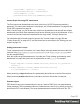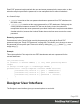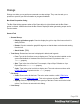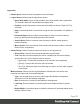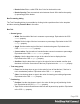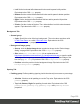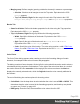1.6
Table Of Contents
- Table of Contents
- Welcome to PrintShop Mail Connect 1.6.1
- Setup And Configuration
- System and Hardware Considerations
- Installation and Activation
- Installation Pre-Requisites
- User accounts and security
- The Importance of User Credentials on Installing and Running PrintShop Mail C...
- Installing PrintShop Mail Connect on Machines without Internet Access
- Installation Wizard
- Running Connect Installer in Silent Mode
- Activating a License
- Migrating to a new computer
- Uninstalling
- The Designer
- Generating output
- Optimizing a template
- Generating Print output
- Saving Printing options in Printing Presets.
- Connect Printing options that cannot be changed from within the Printer Wizard.
- Print Using Standard Print Output Settings
- Print Using Advanced Printer Wizard
- Adding print output models to the Print Wizard
- Splitting printing into more than one file
- Variables available in the Output
- Generating Tags for Image Output
- Generating Email output
- Print Manager
- Release Notes
- Copyright Information
- Legal Notices and Acknowledgments
clone.name = "policy_" + policy;
clone.background.url = resourceUrl;
clone.enabled = true;
printSections["Policy"].addAfter(clone);
}
Control Script: Securing PDF attachments
The Print context can be attached to an email in the form of a PDF file and secured with a
password. This can be done without a Control Script, see "Email attachments" on page99 and
"Email PDF password" on page98.
With a Control Script, you can do the same, and more: the attachment can be split into multiple
attachments (see Parts). Each attachment may have a different (or no) set of passwords, so you
could mix secured and unsecured attachments in a single email. This topic shows how.
For information about Control Scripts in general, see "Control Scripts" on page239 and
"Control Script API" on page476. If you don't know how to write scripts, see "Writing your own
scripts" on page221.
Setting passwords in script
To set a password on a Print section in a Control Script, the script should first retrieve the Print
section/s using merge.template.contexts.PRINT.sections or merge.context.sections (also
see the example below).
Next, the script can split the attachments, if needed (see "Parts: splitting and renaming email
attachments" on page244), and it can set a password on each section. For example:
l
merge.template.contexts.PRINT.sections['Section 2'].password =
'secret';
l
merge.template.contexts.PRINT.sections['Section
2'].ownerPassword = 'secret';
When producing a single attachment, the password(s) should be set on the first Print section.
When producing multiple attachments, it should be set on the first section of each part.
Password types
PDF allows for two types of passwords to be set on a secured PDF file: a user password and
owner password. The user password allows a limited access to the file (e.g. printing or copying
text from the PDF is not allowed). The owner password allows normal access to the file. The
Page 251