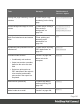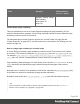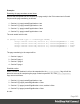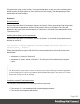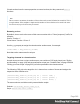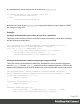1.6
Table Of Contents
- Table of Contents
- Welcome to PrintShop Mail Connect 1.6.1
- Setup And Configuration
- System and Hardware Considerations
- Installation and Activation
- Installation Pre-Requisites
- User accounts and security
- The Importance of User Credentials on Installing and Running PrintShop Mail C...
- Installing PrintShop Mail Connect on Machines without Internet Access
- Installation Wizard
- Running Connect Installer in Silent Mode
- Activating a License
- Migrating to a new computer
- Uninstalling
- The Designer
- Generating output
- Optimizing a template
- Generating Print output
- Saving Printing options in Printing Presets.
- Connect Printing options that cannot be changed from within the Printer Wizard.
- Print Using Standard Print Output Settings
- Print Using Advanced Printer Wizard
- Adding print output models to the Print Wizard
- Splitting printing into more than one file
- Variables available in the Output
- Generating Tags for Image Output
- Generating Email output
- Print Manager
- Release Notes
- Copyright Information
- Legal Notices and Acknowledgments
Setting a background in script
The Control Script should first enable a background on the section, in case an initial
background wasn't set via the user interface. This is done by setting the source type for the
background of the section to either DataMapper PDF or Resource PDF (see
"BackgroundResource" on page488). For example:
merge.template.contexts.PRINT.sections['Policy'].background.source
= BackgroundResource.RESOURCE_PDF;
A DataMapper PDF is, as you would expect, a PDFgenerated by the DataMapper. A Resource
PDF is a PDF from another source.
For a DataMapper PDF, nothing else has to be done to set the background. For a PDF from
another source, the Control Script should specify a path, for example:
var resourceUrl = 'images/policy-' + record.fields.policy + '.pdf';
merge.template.contexts.PRINT.sections['Policy'].background.url =
resourceUrl;
Positioning the background
After that, the background can be positioned, setting the section's background.position:
activeSection.background.position = MediaPosition.FIT_TO_MEDIA;
For all possible positions, see "MediaPosition" on page491.
Setting a page range in script
When a PDF that serves as a dynamic section background has multiple pages, you can specify
a range of pages to be used, in a control script.
Put the number of the first page in the range in the section's background.start field and the last
page in background.end.
This requires you to set the background.allPages option to false, first. This option is true by
default and takes precedence, so when it is true, the entire PDF will be used, even if a page
range has been set.
The following script sets the page range from 2 to 5:
merge.template.contexts.PRINT.sections
['Policy'].background.allPages = false;
Page 247