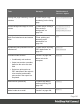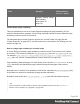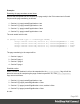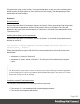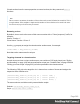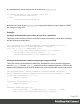1.6
Table Of Contents
- Table of Contents
- Welcome to PrintShop Mail Connect 1.6.1
- Setup And Configuration
- System and Hardware Considerations
- Installation and Activation
- Installation Pre-Requisites
- User accounts and security
- The Importance of User Credentials on Installing and Running PrintShop Mail C...
- Installing PrintShop Mail Connect on Machines without Internet Access
- Installation Wizard
- Running Connect Installer in Silent Mode
- Activating a License
- Migrating to a new computer
- Uninstalling
- The Designer
- Generating output
- Optimizing a template
- Generating Print output
- Saving Printing options in Printing Presets.
- Connect Printing options that cannot be changed from within the Printer Wizard.
- Print Using Standard Print Output Settings
- Print Using Advanced Printer Wizard
- Adding print output models to the Print Wizard
- Splitting printing into more than one file
- Variables available in the Output
- Generating Tags for Image Output
- Generating Email output
- Print Manager
- Release Notes
- Copyright Information
- Legal Notices and Acknowledgments
Task See topic Field/function of
section object
example: "Adding custom
ESP handling
instructions" on
page512.
Control Script: Page numbering
This topic explains how to write a Control Script that changes the page numbering in Print
sections. Note that when you add a Control Script, it already contains a script to make the page
numbering continue over all Print sections.
For information about Control Scripts in general, see "Control Scripts" on page239 and
"Control Script API" on page476. If you don't know how to write scripts, see "Writing your own
scripts" on page221.
How to change page numbering in a control script
A Control Script can make the page numbering continue over all Print sections or let it restart
on a section. This is done by setting the restartPageNumber field on a section to true or false.
For example: merge.template.contexts.PRINT.sections['Section 2'].restartPageNumber =
true;. (Also see "section" on page480 and "Control Script API" on page476.)
Page numbering starts with page 1 for each section. If for a section restartPageNumber is set to
false, that section will start with the page number following the last page of the previous
section.
Note that even if a section is not enabled (so it will not be outputted), its restartPageNumber flag
is still taken into account for composing the page number sequences.
By default, each section has restartPageNumber = false when the first control script runs.
Tip
If you are looking to create a table of contents, add a template script that uses the pageRef()
function. For an example, see "pageRef()" on page 460.
Page 242