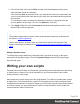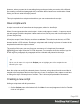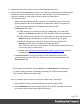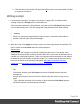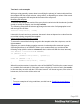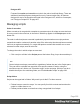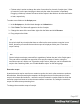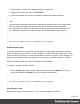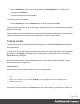1.6
Table Of Contents
- Table of Contents
- Welcome to PrintShop Mail Connect 1.6.1
- Setup And Configuration
- System and Hardware Considerations
- Installation and Activation
- Installation Pre-Requisites
- User accounts and security
- The Importance of User Credentials on Installing and Running PrintShop Mail C...
- Installing PrintShop Mail Connect on Machines without Internet Access
- Installation Wizard
- Running Connect Installer in Silent Mode
- Activating a License
- Migrating to a new computer
- Uninstalling
- The Designer
- Generating output
- Optimizing a template
- Generating Print output
- Saving Printing options in Printing Presets.
- Connect Printing options that cannot be changed from within the Printer Wizard.
- Print Using Standard Print Output Settings
- Print Using Advanced Printer Wizard
- Adding print output models to the Print Wizard
- Splitting printing into more than one file
- Variables available in the Output
- Generating Tags for Image Output
- Generating Email output
- Print Manager
- Release Notes
- Copyright Information
- Legal Notices and Acknowledgments
1.
On the Scriptspane, click on a script, and then click theExportbutton, or right-click a
script and selectExport.
2.
Give the script a name and click OK.
To import a script in a template:
l
On the Scriptspane, click theImportbutton. Find the script and clickOK
Files that a script may refer to, such as images, snippets and fonts, are not exported or imported
together with a script.
Test the script to make sure that all files are present in the template and that the script's selector
matches something in the content of the template; see "Testing scripts" below.
Testing scripts
The quickest way to test that scripts work as expected, is to click the Preview tab at the bottom
of the workspace.
You can even do this while creating a new script, either with a Script Wizard or in the expanded
script editor. Click Apply at the bottom of the script editor to see the effect of the script on the
Preview tab of the Designer.
Note that scripts that use values of data fields can only be effective when a data file is open.
See "Loading data" on page202.
Test for errors
Another way to 'test' a script is to take a look at the Scripts pane.
Tip
Hover over the name of a script in the Scripts pane to highlight parts of the template that are
affected by the script.
Icons on the name of scripts in the Scripts pane can show a warning, information or error icon.
Page 229