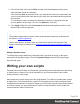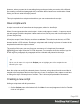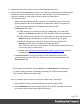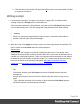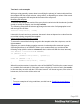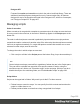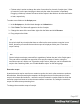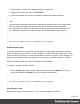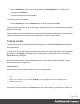1.6
Table Of Contents
- Table of Contents
- Welcome to PrintShop Mail Connect 1.6.1
- Setup And Configuration
- System and Hardware Considerations
- Installation and Activation
- Installation Pre-Requisites
- User accounts and security
- The Importance of User Credentials on Installing and Running PrintShop Mail C...
- Installing PrintShop Mail Connect on Machines without Internet Access
- Installation Wizard
- Running Connect Installer in Silent Mode
- Activating a License
- Migrating to a new computer
- Uninstalling
- The Designer
- Generating output
- Optimizing a template
- Generating Print output
- Saving Printing options in Printing Presets.
- Connect Printing options that cannot be changed from within the Printer Wizard.
- Print Using Standard Print Output Settings
- Print Using Advanced Printer Wizard
- Adding print output models to the Print Wizard
- Splitting printing into more than one file
- Variables available in the Output
- Generating Tags for Image Output
- Generating Email output
- Print Manager
- Release Notes
- Copyright Information
- Legal Notices and Acknowledgments
1. Put the script in a folder; see "Managing scripts" on page226.
2.
Right-click the folder, and then click Properties.
3. Check the contexts and sections for which the scripts in this folder should run.
Note
Control scripts are always executed first, regardless of where they are in the Scripts pane.
They can not be excluded from execution for a specific context or section, using the
execution scope of a folder; see "Execution scope" on the previous page. What you can
do is disable the script or the containing folder; see "Enable/disable scripts" below.
Tip
For more ways to optimize scripts, see "Optimizing scripts" on page 232.
Enable/disable scripts
A disabled script will not run at all when the template is merged with a record set to generate
output. Disabling script execution in certain contexts or sections helps with performance, since
scripts normally run, whether or not their placeholder or selector is present in your template. It is
highly recommended to disable any script that is not relevant to specific sections or contexts.
When you disable a folder, all scripts in the folder will be disabled.
To enable or disable a script or a folder:
l
On the Scripts pane, right-click the script or the folder and click Disable (if the script or
folder was enabled) or Enable (if the script or folder was disabled).
Tip
For more ways to optimize scripts, see "Optimizing scripts" on page 232.
Import/export scripts
Scripts can be exported - one at a time - for use in other templates. To do this:
Page 228