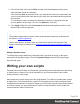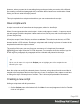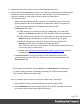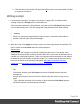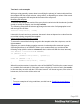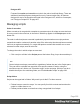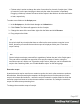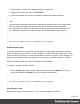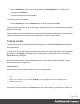1.6
Table Of Contents
- Table of Contents
- Welcome to PrintShop Mail Connect 1.6.1
- Setup And Configuration
- System and Hardware Considerations
- Installation and Activation
- Installation Pre-Requisites
- User accounts and security
- The Importance of User Credentials on Installing and Running PrintShop Mail C...
- Installing PrintShop Mail Connect on Machines without Internet Access
- Installation Wizard
- Running Connect Installer in Silent Mode
- Activating a License
- Migrating to a new computer
- Uninstalling
- The Designer
- Generating output
- Optimizing a template
- Generating Print output
- Saving Printing options in Printing Presets.
- Connect Printing options that cannot be changed from within the Printer Wizard.
- Print Using Standard Print Output Settings
- Print Using Advanced Printer Wizard
- Adding print output models to the Print Wizard
- Splitting printing into more than one file
- Variables available in the Output
- Generating Tags for Image Output
- Generating Email output
- Print Manager
- Release Notes
- Copyright Information
- Legal Notices and Acknowledgments
Two basic code examples
Writing a script generally comes down to modifying the piece(s) of content collected from
the template with the script's selector, using values, or depending on values of the record
that is being merged to the template at the moment the script runs.
Modifying the template
To access and change the results of the query that is carried out with the selector (in other
words: to modify the output), use the object results.
The following script (with the selector p) changes the text-color of all paragraphs to red
with a single line of code:
results.css('color', 'red')
It does this for each and every customer, because it does not depend on a value from the
record that is being merged to the template.
Using values from the record in a script
To access the record that is being merged to the template when the script runs, use the
object record.
Suppose you want to display negative amounts in red and positive amounts in green.
Assuming that there is an AMOUNT field in your customer data, you could write the
following script (with the selector: td.amount, that is: table cells with the class 'amount').
var amount = record.fields.AMOUNT;
if (amount >= 0)
{results.css('color', 'green');}
else if (amount < 0) {
results.css('color', 'red');
}
When this script executes, it stores the value of the AMOUNT field from the current record
in a variable and evaluates it. If the value is zero or higher, the color of text in the results -
in this case they are cells with the CSS class 'amount' - will be set to green; if the value is
below zero, the text color will be set to red.
Tip
For more examples of using conditions, see this how-to: Combining record-based
conditions.
Page 225