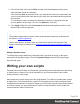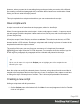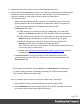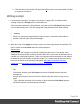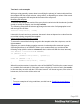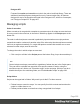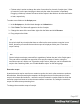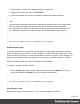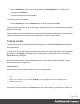1.6
Table Of Contents
- Table of Contents
- Welcome to PrintShop Mail Connect 1.6.1
- Setup And Configuration
- System and Hardware Considerations
- Installation and Activation
- Installation Pre-Requisites
- User accounts and security
- The Importance of User Credentials on Installing and Running PrintShop Mail C...
- Installing PrintShop Mail Connect on Machines without Internet Access
- Installation Wizard
- Running Connect Installer in Silent Mode
- Activating a License
- Migrating to a new computer
- Uninstalling
- The Designer
- Generating output
- Optimizing a template
- Generating Print output
- Saving Printing options in Printing Presets.
- Connect Printing options that cannot be changed from within the Printer Wizard.
- Print Using Standard Print Output Settings
- Print Using Advanced Printer Wizard
- Adding print output models to the Print Wizard
- Splitting printing into more than one file
- Variables available in the Output
- Generating Tags for Image Output
- Generating Email output
- Print Manager
- Release Notes
- Copyright Information
- Legal Notices and Acknowledgments
3. Click the label to the left of the ID input field (ID)to make a new script with the ID that
you typed as a selector.
Writing a script
1. Create a new script (see: "Creating a new script" on page222), or double-click an
existing script in the Scripts pane on the bottom left.
If the script was made with a Script Wizard, you have to click the Expand button before
you can start writing code. This will change the Script Wizard into an editor window.
Warning
When you change an expanded text script and save it, it becomes impossible to
edit the script using the Script Wizard again.
2.
Write the script. Click Apply from time to time to see if the script works as expected. This
will be visible on the Preview tab in the main workspace.
Syntax rules
Every script in the Designer must follow JavaScript syntax rules. For example, each
statement should end with ; and the keywords that can be used, such as var to declare a
variable, are JavaScript keywords. There are countless tutorials available on the Internet
to familiarize yourself with the JavaScript syntax. For a simple script all that you need to
know can be found on the following web pages: http://www.w3schools.com/js/js_
syntax.asp and http://www.w3schools.com/js/js_if_else.asp.
Tip
In the editor window, press Ctrl+Space to see the available features and their
descriptions.
Use the arrow keys to select a function or object and press enter to insert it in the
script.
Type a dot after the name of the function or object and press Ctrl+Space again to
see which features are subsequently available.
Page 224