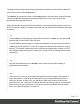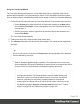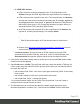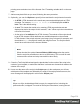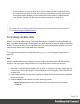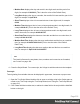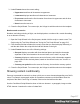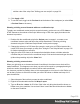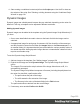1.6
Table Of Contents
- Table of Contents
- Welcome to PrintShop Mail Connect 1.6.1
- Setup And Configuration
- System and Hardware Considerations
- Installation and Activation
- Installation Pre-Requisites
- User accounts and security
- The Importance of User Credentials on Installing and Running PrintShop Mail C...
- Installing PrintShop Mail Connect on Machines without Internet Access
- Installation Wizard
- Running Connect Installer in Silent Mode
- Activating a License
- Migrating to a new computer
- Uninstalling
- The Designer
- Generating output
- Optimizing a template
- Generating Print output
- Saving Printing options in Printing Presets.
- Connect Printing options that cannot be changed from within the Printer Wizard.
- Print Using Standard Print Output Settings
- Print Using Advanced Printer Wizard
- Adding print output models to the Print Wizard
- Splitting printing into more than one file
- Variables available in the Output
- Generating Tags for Image Output
- Generating Email output
- Print Manager
- Release Notes
- Copyright Information
- Legal Notices and Acknowledgments
4.
Start creating a conditional content script from the Scripts pane. Use the ID or class as
the selector of the script. See "Showing or hiding elements using the Conditional Script
Wizard" on page218.
Dynamic Images
Dynamic images are called dynamic because they are switched, depending on the value of a
data field. This way, a template can be adjusted to different customers.
Adding dynamic images
Dynamic images can be added to the template using the Dynamic Image Script Wizard only if
you have:
l One or more data fields that contain values on the basis of which the images can be
switched.
l An appropriate image for each group of customers. All files should be of the same type
and they need to be stored in one folder (the Images folder on the Resources pane, or
an external folder). It is important that they are named after the various possible values of
the related data field. Adding dynamic images that are not named after a data field value
requires a self-made script.
To use the Dynamic Image Script Wizard:
1. Add one image to the template. See "Adding images" on page158.
2.
Right-click the image and click Dynamic Image. The Dynamic Image Script Wizard
opens.
The image's ID is used as the script's selector. If the image did not have an ID, it is
automatically generated.
The Dynamic Image Script Wizard composes a file name (including the path) based on
the value of a data field, a prefix and a suffix:
l The prefix shows the path of the image.
l The suffix states the file extension of the image.
l
The file name is the value of the data field(s) in the Field column.
The prefix and suffix are derived from the current image.
3.
If necessary, enter another Prefix and/or Suffix.
Page 220