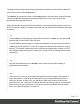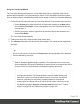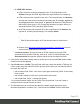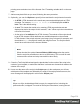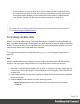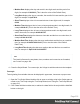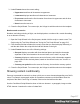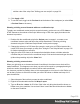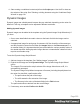1.6
Table Of Contents
- Table of Contents
- Welcome to PrintShop Mail Connect 1.6.1
- Setup And Configuration
- System and Hardware Considerations
- Installation and Activation
- Installation Pre-Requisites
- User accounts and security
- The Importance of User Credentials on Installing and Running PrintShop Mail C...
- Installing PrintShop Mail Connect on Machines without Internet Access
- Installation Wizard
- Running Connect Installer in Silent Mode
- Activating a License
- Migrating to a new computer
- Uninstalling
- The Designer
- Generating output
- Optimizing a template
- Generating Print output
- Saving Printing options in Printing Presets.
- Connect Printing options that cannot be changed from within the Printer Wizard.
- Print Using Standard Print Output Settings
- Print Using Advanced Printer Wizard
- Adding print output models to the Print Wizard
- Splitting printing into more than one file
- Variables available in the Output
- Generating Tags for Image Output
- Generating Email output
- Print Manager
- Release Notes
- Copyright Information
- Legal Notices and Acknowledgments
l
Medium Date displays the day and month in two digits each and the year in four
digits, for example 01.04.2016. (This is also the value of the Default Date.)
l
Long Date displays the day as a number, the month's full name and the year in four
digits, for example 1. April 2016.
l
Short Time displays a time in hours and minutes in two digits each, for example
00:00.
l
Medium Time displays a time in hours, minutes and seconds in two digits each, for
example 00:00:00. (This is also the value of the Default Time.)
l
Long Time displays a time in hours, minutes and seconds in two digits each, and
adds a time zone, for example 00:00:00 EDT.
l
Short Date/Time displays the date as a short date and the time as a short time, for
example 01.04.16 00:00.
l
Medium Date/Time displays the date as a medium date and the time as a medium
time, for example 01.04.2016 00:00:00 (This is also the value of the Default
Date/Time.)
l
Long Date/Time displays the date as a medium date and the time as a medium
time, for example 1. April 2016 00:00:00 EDT.
Note
The locale influences the way dates, times, numbers and currencies are formatted;
see "Locale" on page198.
4. Close the Script Wizard. For a new script, don’t forget to add the selector to the template.
Font style
Text originating from variable data can be displayed in uppercase, lowercase or proper case.
1. Open the Text Script Wizard: double-click to open an existing script in the Scripts pane or
create a new Text Script using the Text Script Wizard; see "Using the Text Script Wizard"
on page212.
2. Click a data field that contains text, or add such a data field to the script with the Add field
button on the right.
Page 216