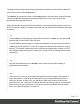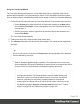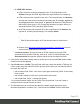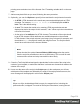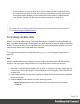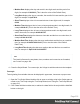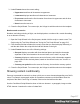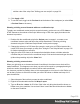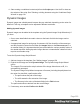1.6
Table Of Contents
- Table of Contents
- Welcome to PrintShop Mail Connect 1.6.1
- Setup And Configuration
- System and Hardware Considerations
- Installation and Activation
- Installation Pre-Requisites
- User accounts and security
- The Importance of User Credentials on Installing and Running PrintShop Mail C...
- Installing PrintShop Mail Connect on Machines without Internet Access
- Installation Wizard
- Running Connect Installer in Silent Mode
- Activating a License
- Migrating to a new computer
- Uninstalling
- The Designer
- Generating output
- Optimizing a template
- Generating Print output
- Saving Printing options in Printing Presets.
- Connect Printing options that cannot be changed from within the Printer Wizard.
- Print Using Standard Print Output Settings
- Print Using Advanced Printer Wizard
- Adding print output models to the Print Wizard
- Splitting printing into more than one file
- Variables available in the Output
- Generating Tags for Image Output
- Generating Email output
- Print Manager
- Release Notes
- Copyright Information
- Legal Notices and Acknowledgments
The drag-and-drop method automatically generates a script that is named after the data field
(see the first column of the Scripts pane).
The selector (in the second column in the Scripts pane) is the text that the script will replace.
The selector that the drag-and-drop method generates for a script, is the same as the
placeholder that is placed in the text.
When you drag the same field to the content again, a second placeholder appears in the text,
but no new script is added. The existing script will find and replace all placeholders that match
its selector.
Tip
Press the Alt key while dragging, to wrap the placeholder in a span, give the span an ID
and have that ID used as the script's selector.
Press the Ctrl key while dragging, to wrap the placeholder in an absolute positioned box
(a div) at the cursor position. A unique ID is assigned to the box and used as the script's
selector. This method is particularly useful when the document mainly consists of a PDF
used as the background image of a section (see "Using a PDF file as background image"
on page62).
Tip
Drag the data field directly to the Scripts pane to create a script without adding a
placeholder to the template.
Note
Looking for text in a text is a less optimized operation and may impact output speeds in
longer documents. To speed up the output process, put the placeholder(s) in a Box or
Span (see "Boxes" on page147), give that Box or Span an ID and use that ID as the
script's selector. See "Using the Text Script Wizard" on the facing page for an explanation
about the various types of selectors. For more tips to make a template generate output
faster, see "Optimizing scripts" on page232.
Page 211