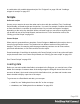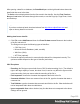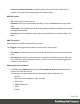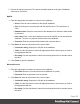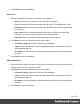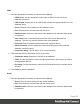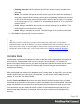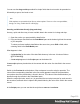1.6
Table Of Contents
- Table of Contents
- Welcome to PrintShop Mail Connect 1.6.1
- Setup And Configuration
- System and Hardware Considerations
- Installation and Activation
- Installation Pre-Requisites
- User accounts and security
- The Importance of User Credentials on Installing and Running PrintShop Mail C...
- Installing PrintShop Mail Connect on Machines without Internet Access
- Installation Wizard
- Running Connect Installer in Silent Mode
- Activating a License
- Migrating to a new computer
- Uninstalling
- The Designer
- Generating output
- Optimizing a template
- Generating Print output
- Saving Printing options in Printing Presets.
- Connect Printing options that cannot be changed from within the Printer Wizard.
- Print Using Standard Print Output Settings
- Print Using Advanced Printer Wizard
- Adding print output models to the Print Wizard
- Splitting printing into more than one file
- Variables available in the Output
- Generating Tags for Image Output
- Generating Email output
- Print Manager
- Release Notes
- Copyright Information
- Legal Notices and Acknowledgments
o
First row contains field names: check this option to use the first line of the CSV as
headers. This option automatically names all extracted fields.
MDB file options
o
File: Include the full path to the file.
o
Password: If the file isn't password protected, you can click Next without filling out this
field.
o
Table name: Use the drop-down to select the appropriate table or stored query to retrieve
the appropriate data set.
o
Encoding: Use the drop-down to select the encoding with which to read the data in the
table.
XML File options
Select what level of XML elements defines a record.
The Trigger is what triggers the creation of a new record. It can be set to:
l
On element: this defines a new record when a new element occurs on the selected XML
level.
l
On change: this defines a new record when a specific field under the chosen XML level
has a new value. After selecting this option, you have to select the field that triggers the
creation of a new record.
Adding data from a database
1.
Click File, select Add Data and then click From database data source. Browse to the
location of the file and select it.
The Designer can open databases from the following types of data sources:
l MySQL
l Microsoft Access Database (.mdb, .accddb)
l SQL Server
l ODBC DataSource
l JDBC
l Oracle.
Page 204