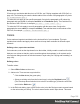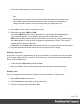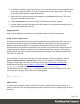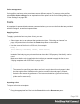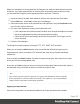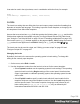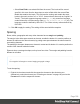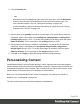1.6
Table Of Contents
- Table of Contents
- Welcome to PrintShop Mail Connect 1.6.1
- Setup And Configuration
- System and Hardware Considerations
- Installation and Activation
- Installation Pre-Requisites
- User accounts and security
- The Importance of User Credentials on Installing and Running PrintShop Mail C...
- Installing PrintShop Mail Connect on Machines without Internet Access
- Installation Wizard
- Running Connect Installer in Silent Mode
- Activating a License
- Migrating to a new computer
- Uninstalling
- The Designer
- Generating output
- Optimizing a template
- Generating Print output
- Saving Printing options in Printing Presets.
- Connect Printing options that cannot be changed from within the Printer Wizard.
- Print Using Standard Print Output Settings
- Print Using Advanced Printer Wizard
- Adding print output models to the Print Wizard
- Splitting printing into more than one file
- Variables available in the Output
- Generating Tags for Image Output
- Generating Email output
- Print Manager
- Release Notes
- Copyright Information
- Legal Notices and Acknowledgments
It can also be used in the style sheets, even in combination with other fonts, for example:
body {
font-family: 'MyWebFont', Arial, sans-serif;
}
Locale
The locale is a setting that can affect date, time and currency output, and other formatting that
depends on location and language. This setting is specific to each template, so changing it for
one template will not affect other templates.
Assume that a record set has a Date field that contains the following date: 4/11/12, and that this
field has been added to the template using the Text Script Wizard with the Long Date format
(see "Using the Text Script Wizard" on page212 and "Formatting variable data" on page215).
If the locale is set to en-US, the date appears on the page as April 1, 2016. Setting the locale to
fr-CA makes this text appear as 1 avril 2016. Setting it to zh-CN will print 2016年 4月 1日 .
The locale can also be used in scripts; see "Writing your own scripts" on page221 and
"Designer Scripts API" on page427.
Changing the locale
By default, the locale is the same as the operating system's locale setting. To change this
setting for the currently open template:
1.
On the menu, select Edit > Locale.
2. Use the drop-down to select how the locale is to be set for the current template:
l
Select System Locale to use the operating system's locale settings. The operating
system's locale is set in the Region settings of the control panel. Note that when
output is generated on a different operating system, that operating system's locale
will be used.
l
Select Explicit Locale to specify a static locale which will remain static for this
template, whichever server the template is used on. Use the Locale drop-down to
select a specific locale. The locales comprise a language code followed by a 2-
letter country code (de-DE, zh-CN, fr-CA, fr-FR, etc), as defined by the
international standards ISO-639-1 and ISO 3166.
Page 198