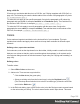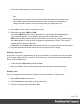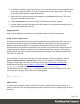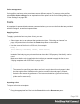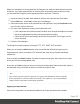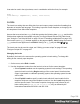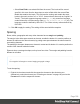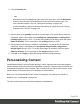1.6
Table Of Contents
- Table of Contents
- Welcome to PrintShop Mail Connect 1.6.1
- Setup And Configuration
- System and Hardware Considerations
- Installation and Activation
- Installation Pre-Requisites
- User accounts and security
- The Importance of User Credentials on Installing and Running PrintShop Mail C...
- Installing PrintShop Mail Connect on Machines without Internet Access
- Installation Wizard
- Running Connect Installer in Silent Mode
- Activating a License
- Migrating to a new computer
- Uninstalling
- The Designer
- Generating output
- Optimizing a template
- Generating Print output
- Saving Printing options in Printing Presets.
- Connect Printing options that cannot be changed from within the Printer Wizard.
- Print Using Standard Print Output Settings
- Print Using Advanced Printer Wizard
- Adding print output models to the Print Wizard
- Splitting printing into more than one file
- Variables available in the Output
- Generating Tags for Image Output
- Generating Email output
- Print Manager
- Release Notes
- Copyright Information
- Legal Notices and Acknowledgments
Color management
Color profiles can keep colors consistent across different outputs. To manage color profiles,
select Edit > Color settings; for an explanation of the options in the Color settings dialog, see
"Color Settings" on page262.
Fonts
In templates for personalized customer communications you can use the fonts that are provided
with the Designer, as well as imported fonts.
Applying a font
To apply a particular font to a piece of text, you can:
l Select some text, or an element that contains text (see: "Selecting an element" on
page105) and select a font from the Fonts drop-down on the toolbar.
l Use the name of the font in a CSS rule, for example:
body {
font-family: Verdana, Arial, sans-serif;
}
Instead of the body tag, any element that can have the CSS property ‘font-family’ can be
used.
Make sure that the rule is applied to the text that you wanted to apply the font to; see
"Styling templates with CSS files" on page169.
Note
The reason for specifying more than one font in a style sheet for web pages is that
the font might not be available on the device on which the web page is viewed.
Order the font names by preference. The last one should be a generic font family
(either serif or sans-serif).
Importing a font
To import a font into a template:
l
Drag the appropriate font files into the Fonts folder on the Resources pane.
Page 196