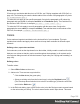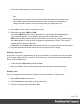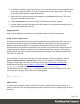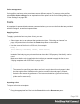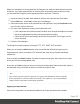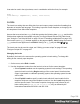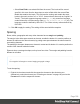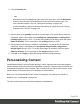1.6
Table Of Contents
- Table of Contents
- Welcome to PrintShop Mail Connect 1.6.1
- Setup And Configuration
- System and Hardware Considerations
- Installation and Activation
- Installation Pre-Requisites
- User accounts and security
- The Importance of User Credentials on Installing and Running PrintShop Mail C...
- Installing PrintShop Mail Connect on Machines without Internet Access
- Installation Wizard
- Running Connect Installer in Silent Mode
- Activating a License
- Migrating to a new computer
- Uninstalling
- The Designer
- Generating output
- Optimizing a template
- Generating Print output
- Saving Printing options in Printing Presets.
- Connect Printing options that cannot be changed from within the Printer Wizard.
- Print Using Standard Print Output Settings
- Print Using Advanced Printer Wizard
- Adding print output models to the Print Wizard
- Splitting printing into more than one file
- Variables available in the Output
- Generating Tags for Image Output
- Generating Email output
- Print Manager
- Release Notes
- Copyright Information
- Legal Notices and Acknowledgments
Using a CSSfile
Of course you could also add this rule to a CSS file; see "Styling templates with CSS files" on
page169. The following rule sets the border-radius of the corners of all paragraphs to 5 pixels:
p { border-radius: 5px; }.
To make this rule apply to one specific paragraph, first give the paragraph an ID (select the
paragraph and type the ID, for example rounded, on the Attributes pane). Then add the ID to
the selector of the CSSrule, for example p#rounded { border-radius: 5px; }.
To make the CSS rule apply to a set of paragraphs with the same class, first give the
paragraphs the same class (for example rounded). Then add that class to the selector of the
CSS rule, for example p.rounded { border-radius: 5px; }.
Colors
Colors make an important contribution to the look and feel of your templates. This topic
explains how to define and apply colors and how to keep them consistent in different output
channels.
Defining colors, spot colors and tints
Color selectors, such as the drop-down list on the toolbar, initially contain a small set of colors.
Add your own colors so that they can be used throughout the templates, in all contexts and in
color selector dialogs as well as with their names in style rules (see "Styling and formatting" on
page168).
Defining colors
To define colors:
1.
Select Edit > Colors on the menu.
2. Add a color. There are two ways to do this:
l
Click the New button (the green plus).
l
Select an existing color from the list and copy it using the Duplicate button .
(The Filter drop-down limits the list to colors of a certain type.) Select the new color
and click the Edit button .
3. In the Edit color dialog, type a name for the color (or let the Designer create a name based
on the values that you select). The color’s name can be used in style sheets. This name
Page 192