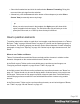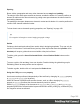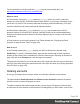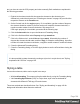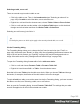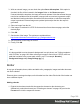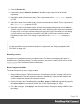1.6
Table Of Contents
- Table of Contents
- Welcome to PrintShop Mail Connect 1.6.1
- Setup And Configuration
- System and Hardware Considerations
- Installation and Activation
- Installation Pre-Requisites
- User accounts and security
- The Importance of User Credentials on Installing and Running PrintShop Mail C...
- Installing PrintShop Mail Connect on Machines without Internet Access
- Installation Wizard
- Running Connect Installer in Silent Mode
- Activating a License
- Migrating to a new computer
- Uninstalling
- The Designer
- Generating output
- Optimizing a template
- Generating Print output
- Saving Printing options in Printing Presets.
- Connect Printing options that cannot be changed from within the Printer Wizard.
- Print Using Standard Print Output Settings
- Print Using Advanced Printer Wizard
- Adding print output models to the Print Wizard
- Splitting printing into more than one file
- Variables available in the Output
- Generating Tags for Image Output
- Generating Email output
- Print Manager
- Release Notes
- Copyright Information
- Legal Notices and Acknowledgments
text, you have to enter the CSS property and value manually. Both methods are explained in
the following procedure.
1. Right-click the element and click the respective element on the shortcut menu.
Alternatively, select the element (see "Selecting an element" on page105) and click the
respective element on the Format menu.
2.
On the first tab, look for the angle property. If it is available, type the number of degrees
the element should be rotated. A positive number will rotate the element clockwise, a
negative number rotates it counter-clockwise. Skip steps 3 to 6.
If the angle property is not available, proceed with the following step.
3.
Click the Advanced button to open the Advanced Formatting dialog.
4.
Click in the first blank field under Property and type transform.
5.
Click in the field next to it, under Value and type rotate(, followed by the number of
degrees the element should rotate, and then deg), for example: rotate(20deg). A positive
number will rotate the element clockwise, a negative number rotates it counter-clockwise.
6. Close the Advanced Formatting dialog.
7. Close the Formatting dialog, or click the Apply button to see the effect without closing the
dialog.
Note
It is also possible to rotate elements by creating a style rule in a style sheet; see "Styling
templates with CSS files" on page169.
Styling a table
Just as other elements, tables can be styled in two ways:
l
With local formatting. This means styling the table directly, using the Formatting dialog.
l
Via Cascading Style Sheets (CSS). In a style sheet, style rules are declared for
elements with different HTML tags, ID's and classes.
These two methods are described below. See "Styling and formatting" on page168 for
background information about these two methods.
Page 184