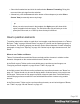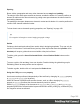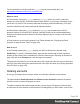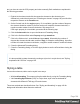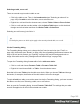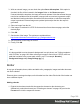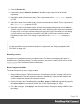1.6
Table Of Contents
- Table of Contents
- Welcome to PrintShop Mail Connect 1.6.1
- Setup And Configuration
- System and Hardware Considerations
- Installation and Activation
- Installation Pre-Requisites
- User accounts and security
- The Importance of User Credentials on Installing and Running PrintShop Mail C...
- Installing PrintShop Mail Connect on Machines without Internet Access
- Installation Wizard
- Running Connect Installer in Silent Mode
- Activating a License
- Migrating to a new computer
- Uninstalling
- The Designer
- Generating output
- Optimizing a template
- Generating Print output
- Saving Printing options in Printing Presets.
- Connect Printing options that cannot be changed from within the Printer Wizard.
- Print Using Standard Print Output Settings
- Print Using Advanced Printer Wizard
- Adding print output models to the Print Wizard
- Splitting printing into more than one file
- Variables available in the Output
- Generating Tags for Image Output
- Generating Email output
- Print Manager
- Release Notes
- Copyright Information
- Legal Notices and Acknowledgments
For an explanation of all values that the position property can possibly have, see
http://www.w3schools.com/css/css_positioning.asp.
Where to use it
In Print sections, setting the position property to absolute can be very useful. It takes the
element out of the text flow, so that the element stays where it is on the page. On Master Pages
(which are only used in Print sections) elements are always positioned absolutely; if not, they
must be located inside an element that has an absolute position.
In Web sections, setting the position property to absolute may sometimes be useful for
elements inside a Div element, but in general, elements should not be positioned absolutely.
Designs for the Web should be flexible so that they display nicely on a variety of devices and
screen sizes.
In Email sections, do not use this property. Use Tables instead (see "Designing an Email
template" on page83 and "Table" on page160).
How to use it
In the Formatting dialog the position property can often be found on the first tab, under
Positioning. To open the Formatting dialog, right-click the element and click the respective
element on the shortcut menu. Alternatively, select the element (see "Selecting an element" on
page105) and on the Format menu click the respective element.
This property isn't present in one of the tab menus of the style rule editor, but you can add it and
specify a value after clicking the Advanced button in the style rule editor (see "Styling templates
with CSS files" on page169).
Rotating elements
In any type of template, boxes, images, tables, text and other elements can be rotated.
The toolbar buttons Rotate Clockwise and Rotate Counter Clockwise rotate the element in
which the cursor is located 90 degrees at a time.
To rotate an element into another angle position, use the 'angle' CSS property of the element.
In most cases, this can be done in the element's Formatting dialog. In other cases, such as with
Page 183