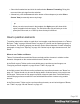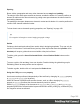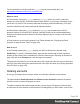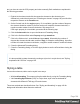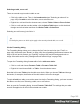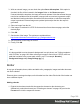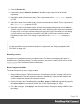1.6
Table Of Contents
- Table of Contents
- Welcome to PrintShop Mail Connect 1.6.1
- Setup And Configuration
- System and Hardware Considerations
- Installation and Activation
- Installation Pre-Requisites
- User accounts and security
- The Importance of User Credentials on Installing and Running PrintShop Mail C...
- Installing PrintShop Mail Connect on Machines without Internet Access
- Installation Wizard
- Running Connect Installer in Silent Mode
- Activating a License
- Migrating to a new computer
- Uninstalling
- The Designer
- Generating output
- Optimizing a template
- Generating Print output
- Saving Printing options in Printing Presets.
- Connect Printing options that cannot be changed from within the Printer Wizard.
- Print Using Standard Print Output Settings
- Print Using Advanced Printer Wizard
- Adding print output models to the Print Wizard
- Splitting printing into more than one file
- Variables available in the Output
- Generating Tags for Image Output
- Generating Email output
- Print Manager
- Release Notes
- Copyright Information
- Legal Notices and Acknowledgments
Spacing
Boxes, tables, paragraphs and many other elements have a margin and padding.
The margin is the white space around an element, outside the border. It is used to position an
element in relation to the other elements, by putting more space between the element and its
surrounding elements.
The padding is the space between an element's content and its border. It is used to position the
content of the element inside the border.
To learn how to set an element's spacing properties, see "Spacing" on page199.
Tip
Use a negative left margin to create a hanging paragraph or image.
Guides
Guides are horizontal and vertical lines used to help in designing templates. They can only be
used in Print sections. Positioned Boxes (and any other objects that have their position set to
absolute) will snap to guides when moved within a few pixels of them.
To add a guide, press the Insert Horizontal Guide or Insert Vertical Guide buttons on the
Toolbar.
To move a guide, click and drag it to a new location. Double-clicking the guide brings up its
Edit dialog where its exact position can be adjusted.
To delete a guide, double-click on it and press the Delete button.
Using the CSS position property
An element can be positioned independently of the text flow by changing its position property
to absolute or to relative (to its parent).
When an element is placed inside another element, such as a Box, changing its position
property to absolute positions the element absolutely inside its 'parent'.
With the position property of an element set to absolute, the top or bottom and left or right
properties position the element inside its parent with exact values: pixels (px), centimeters (cm),
etc. Negative values are allowed.
Page 182