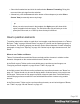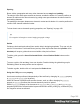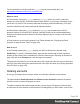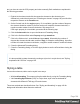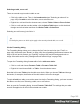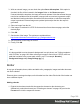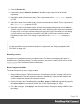1.6
Table Of Contents
- Table of Contents
- Welcome to PrintShop Mail Connect 1.6.1
- Setup And Configuration
- System and Hardware Considerations
- Installation and Activation
- Installation Pre-Requisites
- User accounts and security
- The Importance of User Credentials on Installing and Running PrintShop Mail C...
- Installing PrintShop Mail Connect on Machines without Internet Access
- Installation Wizard
- Running Connect Installer in Silent Mode
- Activating a License
- Migrating to a new computer
- Uninstalling
- The Designer
- Generating output
- Optimizing a template
- Generating Print output
- Saving Printing options in Printing Presets.
- Connect Printing options that cannot be changed from within the Printer Wizard.
- Print Using Standard Print Output Settings
- Print Using Advanced Printer Wizard
- Adding print output models to the Print Wizard
- Splitting printing into more than one file
- Variables available in the Output
- Generating Tags for Image Output
- Generating Email output
- Print Manager
- Release Notes
- Copyright Information
- Legal Notices and Acknowledgments
l
Select the formatted text and click the toolbar button Remove Formatting. Doing this
removes inline style tags from the selection.
l
Alternatively, click the Source tab at the bottom of the workspace (or select View >
Source View) to manually remove style tags.
Tip
When you select an element in the template, the Styles pane will show which
styles are applied to that element. The link behind the style will take you to the
place (the Source tab, or a CSS file) where that style is defined.
How to position elements
To position elements in relation to each other in a template, wrap those elements in a Table or
Box (see "Table" on page160 and "Boxes" on page147) and/or use the Spacing property of
the elements. The Spacing property can also be used to indent elements or create a hanging
paragraph or image; see "Spacing" on page199. Guides help to align elements as well; see
below.
Where to use Tables and Boxes
Tables, Positioned Boxes and Inline Boxes can help position elements in relation to other
elements. It depends on the context which element is best to use.
In the Email context, Tables are the most reliable way to position text and images; see
"Designing an Email template" on page83 and "Table" on page160.
In the Web context, Inline Boxes are the preferred way to position elements; see "Boxes" on
page147. Tables should only be used to display data in a tabular format, not to position text
and images. Tables used in web pages to position elements (and often, Positioned Boxes)
make those pages less accessible to users with disabilities and to viewers using smaller
devices.
In the Print context, Tables can be used to position elements, as well as both types of Boxes;
see "Table" on page160 and "Boxes" on page147.
Page 181