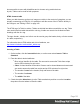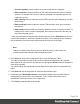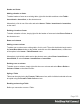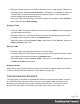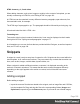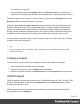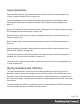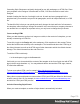1.6
Table Of Contents
- Table of Contents
- Welcome to PrintShop Mail Connect 1.6.1
- Setup And Configuration
- System and Hardware Considerations
- Installation and Activation
- Installation Pre-Requisites
- User accounts and security
- The Importance of User Credentials on Installing and Running PrintShop Mail C...
- Installing PrintShop Mail Connect on Machines without Internet Access
- Installation Wizard
- Running Connect Installer in Silent Mode
- Activating a License
- Migrating to a new computer
- Uninstalling
- The Designer
- Generating output
- Optimizing a template
- Generating Print output
- Saving Printing options in Printing Presets.
- Connect Printing options that cannot be changed from within the Printer Wizard.
- Print Using Standard Print Output Settings
- Print Using Advanced Printer Wizard
- Adding print output models to the Print Wizard
- Splitting printing into more than one file
- Variables available in the Output
- Generating Tags for Image Output
- Generating Email output
- Print Manager
- Release Notes
- Copyright Information
- Legal Notices and Acknowledgments
Header and footer
Adding a header or footer
To add a header or footer to an existing table, right-click the table and then select Table >
Insert thead or Insert tfoot, on the shortcut menu.
Alternatively, click in one of the cells and select Insert > Table > Insert thead or Insert tfoot,
on the menu.
Deleting a header or footer
To delete a header or footer, simply right-click the header or footer and select Row > Delete on
the shortcut menu.
Rows and columns
Adding a row or column
To add a row or column to an existing table, click in a cell. Then click the black triangle next to
the Insert Row Above button on the toolbar, and click one of the Insert buttons, or select one
of the options in the Insert > Table Elements menu.
Alternatively, right-click the table and on the shortcut menu, select Row > Insert Above or
Insert Below, or select Column > Insert Before or Insert After.
Deleting a row or column
To delete a row or column, simply right-click the row or column and select Row > Delete or
Column > Delete on the shortcut menu.
Styling a Table
Tables can be styled using the Format > Table menu item, while individual selected cells can
be styled using the Format > Table Cell menu item.
Resizing and moving a Table
Before you can resize or move a Table:
Page 163