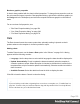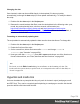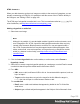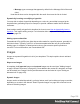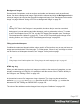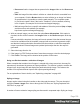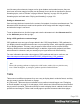1.6
Table Of Contents
- Table of Contents
- Welcome to PrintShop Mail Connect 1.6.1
- Setup And Configuration
- System and Hardware Considerations
- Installation and Activation
- Installation Pre-Requisites
- User accounts and security
- The Importance of User Credentials on Installing and Running PrintShop Mail C...
- Installing PrintShop Mail Connect on Machines without Internet Access
- Installation Wizard
- Running Connect Installer in Silent Mode
- Activating a License
- Migrating to a new computer
- Uninstalling
- The Designer
- Generating output
- Optimizing a template
- Generating Print output
- Saving Printing options in Printing Presets.
- Connect Printing options that cannot be changed from within the Printer Wizard.
- Print Using Standard Print Output Settings
- Print Using Advanced Printer Wizard
- Adding print output models to the Print Wizard
- Splitting printing into more than one file
- Variables available in the Output
- Generating Tags for Image Output
- Generating Email output
- Print Manager
- Release Notes
- Copyright Information
- Legal Notices and Acknowledgments
l
Message: type a message that appears by default in the Message field of the email
client.
Note that all these can be changed within the email client once the link is clicked.
Dynamically inserting or modifying a hyperlink
You may wish to adjust a hyperlink depending on a value in a record that is merged to the
template when generating output, for example, to provide a different mailto link for different
customers.
How to add or modify a hyperlink is described in a how-to; see How to dynamically insert a
hyperlink. This implies writing a script. For information about scripts, see "Writing your own
scripts" on page221.
Adding a personalized link
Personalized URLs (pURLs) are links that are tailor-made for a specific purpose, generally for
individual clients. Typically, a pURL in a Connect template takes the user to a personalized
landing page, for example, to download an invoice or get access to specific products or
services. For more information, see Personalized URL.
Images
Images are a powerful ingredient in all of your templates. This topic explains how to add and
use them.
Ways to use images
In templates, both imported images and external images can be used (see "Adding images"
on page158 and "Resources" on page43). Once added to the content of a template, an image
can be resized (see "Images" above) and alternate text can be linked to it (see "Setting an
alternate text" on page160).
Dynamic images
Images can be switched dynamically, so that a letteror email can include one image or another,
depending on a value in the data set. Read "Dynamic Images" on page220 to find out how to
add such switching images.
Page 156