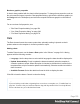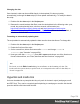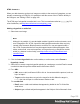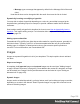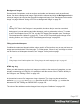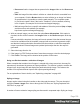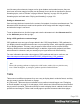1.6
Table Of Contents
- Table of Contents
- Welcome to PrintShop Mail Connect 1.6.1
- Setup And Configuration
- System and Hardware Considerations
- Installation and Activation
- Installation Pre-Requisites
- User accounts and security
- The Importance of User Credentials on Installing and Running PrintShop Mail C...
- Installing PrintShop Mail Connect on Machines without Internet Access
- Installation Wizard
- Running Connect Installer in Silent Mode
- Activating a License
- Migrating to a new computer
- Uninstalling
- The Designer
- Generating output
- Optimizing a template
- Generating Print output
- Saving Printing options in Printing Presets.
- Connect Printing options that cannot be changed from within the Printer Wizard.
- Print Using Standard Print Output Settings
- Print Using Advanced Printer Wizard
- Adding print output models to the Print Wizard
- Splitting printing into more than one file
- Variables available in the Output
- Generating Tags for Image Output
- Generating Email output
- Print Manager
- Release Notes
- Copyright Information
- Legal Notices and Acknowledgments
HTML element: a
When you add elements, such as text, images or a table, to the content of a template, you are
actually constructing an HTML file. It is possible to edit the source of the HTML file directly in
the Designer; see "Editing HTML" on page102.
The HTML tag of a hyperlink or mailto-link is <a>. This is sometimes called an anchor tag. For
a list of attributes, see http://www.w3schools.com/tags/tag_a.asp.
Adding a hyperlink or mailto link
1. Select text or an image.
Note
Although it is possible, it is not advisable to add a Hyperlink to other elements, such
as a Paragraph or Div. HTML 4 specifies that hyperlinks and mailto-links may only
contain inline elements. Block elements, such as a Div, may not appear inside a
link. HTML 5 states that the link "may be wrapped around entire paragraphs, lists,
tables, and so forth, even entire sections, so long as there is no interactive content
within (e.g. buttons or other links)"; see https://www.w3.org/TR/html5/text-level-
semantics.html.
2.
Click the Insert hyperlink button on the toolbar, or on the menu, select Format >
Hyperlink > Insert.
3. Select URL to create a regular hyperlink pointing to a web page, or select Email to create
a mailto-link that will open the default email client when clicked.
4.
For a URL:
l
URL: enter a valid, well-formed URL to link to. It must start with the protocol, such as
http:// or https://.
l
Target: use the drop-down or type in the target for the link.When the target is _
blank the link will open in a new browser window or tab.
For a mailto link:
l
Email: enter a valid email address that appears by default in the To: field of the
email client.
l
Subject: type a default subject that appears in the Subject: field of the email client.
Page 155