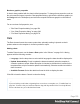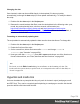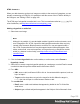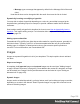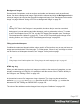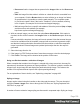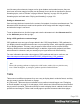1.6
Table Of Contents
- Table of Contents
- Welcome to PrintShop Mail Connect 1.6.1
- Setup And Configuration
- System and Hardware Considerations
- Installation and Activation
- Installation Pre-Requisites
- User accounts and security
- The Importance of User Credentials on Installing and Running PrintShop Mail C...
- Installing PrintShop Mail Connect on Machines without Internet Access
- Installation Wizard
- Running Connect Installer in Silent Mode
- Activating a License
- Migrating to a new computer
- Uninstalling
- The Designer
- Generating output
- Optimizing a template
- Generating Print output
- Saving Printing options in Printing Presets.
- Connect Printing options that cannot be changed from within the Printer Wizard.
- Print Using Standard Print Output Settings
- Print Using Advanced Printer Wizard
- Adding print output models to the Print Wizard
- Splitting printing into more than one file
- Variables available in the Output
- Generating Tags for Image Output
- Generating Email output
- Print Manager
- Release Notes
- Copyright Information
- Legal Notices and Acknowledgments
Changing the date
Once inserted, a date can be modified directly in the template (if it does not update
automatically) or through the date script (if it does update automatically). To modify the date in
the script:
1.
Double-click the date script in the Scripts pane.
2. Between the round brackets after Date, enter the desired date in the following order:year,
month, day, and optionally hours, minutes, seconds, milliseconds (see
http://www.w3schools.com/js/js_dates.asp and https://developer.mozilla.org/en-
US/docs/Web/JavaScript/Reference/Global_Objects/Date.) When the time is omitted, it
defaults to 12:00:00 AM.
Formatting an automatically updating date
The script added to automatically update the date uses the short date format. To change this:
1.
Double-click the date script in the Scripts pane.
2. Delete the first line of the script.
3. On the second line, delete what comes after format and change format to
formatter (see "formatter" on page454).
4.
Now type a dot after formatter, press Ctrl + space and choose one of the functions to
format a date and time; see "Date, date/time and time functions" on page443.
Note
The Locale, set in the Edit > Locale dialog, has an influence on the formatting of a date. The
Locale can be the system's locale, a specific locale, or it can depend on the value of a data field; see
"Locale" on page 198.
Hyperlink and mailto link
Links can be added to any template but they only work in electronic output (web pages, email
and PDF files). They can be a regular hyperlink pointing to a web page or a mailto link that will
open the default email client when clicked.
Page 154