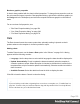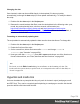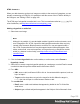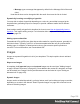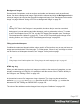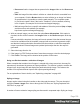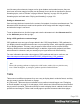1.6
Table Of Contents
- Table of Contents
- Welcome to PrintShop Mail Connect 1.6.1
- Setup And Configuration
- System and Hardware Considerations
- Installation and Activation
- Installation Pre-Requisites
- User accounts and security
- The Importance of User Credentials on Installing and Running PrintShop Mail C...
- Installing PrintShop Mail Connect on Machines without Internet Access
- Installation Wizard
- Running Connect Installer in Silent Mode
- Activating a License
- Migrating to a new computer
- Uninstalling
- The Designer
- Generating output
- Optimizing a template
- Generating Print output
- Saving Printing options in Printing Presets.
- Connect Printing options that cannot be changed from within the Printer Wizard.
- Print Using Standard Print Output Settings
- Print Using Advanced Printer Wizard
- Adding print output models to the Print Wizard
- Splitting printing into more than one file
- Variables available in the Output
- Generating Tags for Image Output
- Generating Email output
- Print Manager
- Release Notes
- Copyright Information
- Legal Notices and Acknowledgments
Business graphic properties
A chart is always added with the chart's default properties. To change those properties, such as
the colors and the legend, open the Chart properties dialog: right-click the business graphic (on
the Design tab in the Workspace) and select the respective business graphic on the shortcut
menu.
For an overview of all properties, see:
l "Bar Chart Properties dialog" on page254
l "Line Chart Properties dialog" on page269
l "Pie Chart Properties dialog" on page278.
Date
The Date element inserts the current system date, optionally making it dynamic so that it
updates whenever the template is viewed or produces output.
Adding a date
To add a Date element, use the Insert > Date option in the "Menus" on page318. A dialog
appears with the following controls:
l
Language: Use the drop-down to select which language the date should be displayed in.
l
Update Automatically: Check to update the date automatically when the template is
viewed or produces output. When this option is checked, a placeholder is inserted in the
template and a script is created to update it automatically, otherwise a static text with the
date is inserted.
l
Available Formats: Select the date/time format in which to display the date.
Click OK to insert the date or Cancel to close the dialog.
Tip
If you are looking to add a date, originating from a record set, to a template, see: "Variable Data" on
page 209. To insert a date you could use either the drag and drop method or the Text Script Wizard,
however the latter lets you set the date/time format.
Page 153