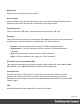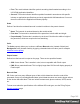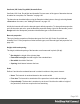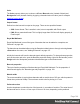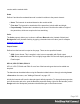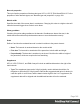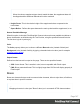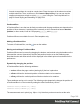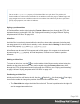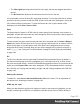1.6
Table Of Contents
- Table of Contents
- Welcome to PrintShop Mail Connect 1.6.1
- Setup And Configuration
- System and Hardware Considerations
- Installation and Activation
- Installation Pre-Requisites
- User accounts and security
- The Importance of User Credentials on Installing and Running PrintShop Mail C...
- Installing PrintShop Mail Connect on Machines without Internet Access
- Installation Wizard
- Running Connect Installer in Silent Mode
- Activating a License
- Migrating to a new computer
- Uninstalling
- The Designer
- Generating output
- Optimizing a template
- Generating Print output
- Saving Printing options in Printing Presets.
- Connect Printing options that cannot be changed from within the Printer Wizard.
- Print Using Standard Print Output Settings
- Print Using Advanced Printer Wizard
- Adding print output models to the Print Wizard
- Splitting printing into more than one file
- Variables available in the Output
- Generating Tags for Image Output
- Generating Email output
- Print Manager
- Release Notes
- Copyright Information
- Legal Notices and Acknowledgments
Note
Do not set the top or left property of a Positioned Box in a style sheet. The position of a
Positioned Box in a Print context is handled via its attributes to take the page (or Master Page) and
page margins into account. Attributes cannot be overwritten from within a style sheet: style sheets
specify style properties, not values of attributes.
Styling a positioned box
A Positioned Box can be styled using the Format > Box menu item, through the CTRL+M
keyboard shortcut, or through CSS; see "Styling and formatting" on page168 and "Styling
templates with CSS files" on page169.
Inline Box
An Inline Box is one that is placed within the text flow, where other elements (including text)
can wrap around it. An inline box is actually a <div> element that is floating; in other words, it
has its CSS property float set to left, right or no float.
Inline Boxes can be used in Print context and in Web pages. It is common to do entire web
layouts using the float property. In Email templates, it is best to use Tables to position
elements.
Adding an Inline Box
To insert an inline box, use the icon on the toolbar. Inline Boxes can be resized using the
handles on the sides and corner. They can be styled using the Format > Box menu item,
through the CTRL+M keyboard shortcut or through the CSS files; see "Styling and formatting"
on page168 and "Styling templates with CSS files" on page169.
Positioning an Inline Box
Initially an Inline Box will float to the left. Use the (Float left), (No float) and (Float right)
icons on the toolbar to change the position of an Inline Box within the text.
l
The Float leftbutton aligns the Inline Box to the left. The text is positioned to the right of it
and is wrapped around the box.
Page 149