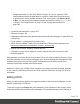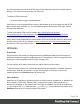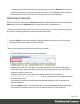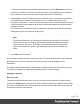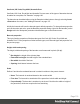1.6
Table Of Contents
- Table of Contents
- Welcome to PrintShop Mail Connect 1.6.1
- Setup And Configuration
- System and Hardware Considerations
- Installation and Activation
- Installation Pre-Requisites
- User accounts and security
- The Importance of User Credentials on Installing and Running PrintShop Mail C...
- Installing PrintShop Mail Connect on Machines without Internet Access
- Installation Wizard
- Running Connect Installer in Silent Mode
- Activating a License
- Migrating to a new computer
- Uninstalling
- The Designer
- Generating output
- Optimizing a template
- Generating Print output
- Saving Printing options in Printing Presets.
- Connect Printing options that cannot be changed from within the Printer Wizard.
- Print Using Standard Print Output Settings
- Print Using Advanced Printer Wizard
- Adding print output models to the Print Wizard
- Splitting printing into more than one file
- Variables available in the Output
- Generating Tags for Image Output
- Generating Email output
- Print Manager
- Release Notes
- Copyright Information
- Legal Notices and Acknowledgments
Tip
If you don't know which script matches the barcode, click the box that contains the barcode and
check the ID of that box on the Attributes pane. Then take a look at the Scripts pane: the selector of
the associated script is the same as the ID of the barcode box.
Barcode type and properties
To change the barcode type or the barcode's properties such as the scale and color, open the
Barcode properties dialog: right-click the barcode (on the Design tab in the Workspace) and
select Barcode on the shortcut menu.
A barcode is always added with the barcode type's default properties and dimensions. Click the
barcode type below for information about its properties.
l "Code 11, Code 93, Code 93 extended, Industrial 2 of 5, Interleaved 2 of 5, Matrix 2 of 5"
on page131
l "Code 39, Code 39 extended" on page116
l "UPC-A, UPC-E, EAN-8, EAN-13" on page145
l "OneCode, KIX Code, Royal Mail, Australia Post" on page143
l "Code 128" on page119
l "GS1-128" on page125
l "Codabar" on page113
l "MSI" on page134
l "IMPB" on page127
l "Postnet" on page139
l "QR Code" on page140
l "Data Matrix" on page121
l "Royal Mail Mailmark" on page144
l "PDF417" on page137
l "Aztec Code" on page111
l "MaxiCode" on page133
Page 109