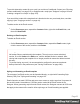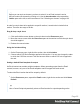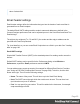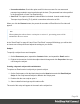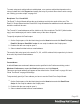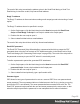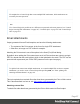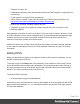1.5
Table Of Contents
- Table of Contents
- Welcome to PrintShop Mail Connect 1.5
- Setup And Configuration
- System and Hardware Considerations
- Installation and Activation
- Installation Pre-Requisites
- User accounts and security
- The Importance of User Credentials on Installing and Running PrintShop Mail C...
- Installing PrintShop Mail Connect on Machines without Internet Access
- Installation Wizard
- How to Run Connect Installer in Silent Mode
- Activating a License
- Migrating to a new computer
- Uninstalling
- The Designer
- Generating output
- Print output
- Email output
- Optimizing a template
- Generating Print output
- Saving Printing options in Printing Presets.
- Connect Printing options that cannot be changed from within the Printer Wizard.
- Print Using Standard Print Output Settings
- Print Using Advanced Printer Wizard
- Adding print output models to the Print Wizard
- Splitting printing into more than one file
- Variables available in the Output
- Generating Tags for Image Output
- Generating Email output
- Print Manager
- Release Notes
- Copyright Information
- Legal Notices and Acknowledgments
Content elements
Once you have created template, it can be filled with all kinds of elements, from text to barcodes
and from tables to fields on a web form. All types of elements are listed on this page; see below.
There are several ways to insert elements, see "Inserting an element" on page102.
Each element can have an IDand a class, as well as a number of other properties, depending
on the element's type. When an element is selected, its properties can be changed; see
"Selecting an element" on page102, "Attributes" on page101 and "Styling and formatting an
element" on page103.
When you add elements, such as text, images or a table, to the content of a template, you are
actually constructing an HTML file. It is possible to edit the source of the HTML file directly in
the Designer; see "Editing HTML" on the facing page.
Element types
The following types of content can be added to the content of a template:
l "Images" on page153 and "Dynamic Images" on page217
l "Text and special characters" on page162
l "Date" on page149
l "Table" on page158
l "Boxes" on page145: Positioned Box, Inline Box, Div and Span
Tip
Wrapping elements in a box (see "Boxes" on page145) or in a semantic HTML
element makes it easier to target them in a script or a style sheet. Place the cursor
in the element or select multiple elements. Then, on the menu, click Insert > Wrap
in Box. You can now use the wrapper element as a script's or style's selector; see
"Using the Text Script Wizard" on page209 and "Styling and formatting" on
page165.
l "Hyperlink and mailto link" on page151
Page 99