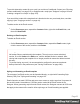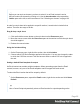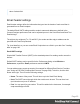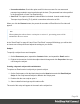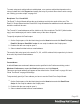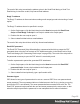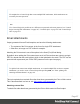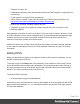1.5
Table Of Contents
- Table of Contents
- Welcome to PrintShop Mail Connect 1.5
- Setup And Configuration
- System and Hardware Considerations
- Installation and Activation
- Installation Pre-Requisites
- User accounts and security
- The Importance of User Credentials on Installing and Running PrintShop Mail C...
- Installing PrintShop Mail Connect on Machines without Internet Access
- Installation Wizard
- How to Run Connect Installer in Silent Mode
- Activating a License
- Migrating to a new computer
- Uninstalling
- The Designer
- Generating output
- Print output
- Email output
- Optimizing a template
- Generating Print output
- Saving Printing options in Printing Presets.
- Connect Printing options that cannot be changed from within the Printer Wizard.
- Print Using Standard Print Output Settings
- Print Using Advanced Printer Wizard
- Adding print output models to the Print Wizard
- Splitting printing into more than one file
- Variables available in the Output
- Generating Tags for Image Output
- Generating Email output
- Print Manager
- Release Notes
- Copyright Information
- Legal Notices and Acknowledgments
Note
If a template has a Control Script that creates multiple PDF attachments, all the attachments are
secured by the same password.
Note
Via a Control Script it is possible to set a different user password and owner password, see "Control
Script: Securing PDF attachments" on page 247, "Control Scripts" on page 235 and "Control Script
API" on page 472.
Email attachments
Output, generated from an Email template, can have the following attachments:
l The contents of the Print context, in the form of a single PDF attachment.
l Other files, an image or a PDF leaflet for example.
Attaching the Print context is one of the options in the Send (Test) Email dialog.
By default, when adding the Print context to an email, all Print sections are output to a single
PDF file, named after the email subject, which is then attached to the email. The PDF can be
protected with a password (see "Email PDF password" on the previous page).
Note
To split the Print context into multiple attachments, or to attach multiple Web sections as separate
attachments, you need to create a Control Script that specifies parts; see "Parts: splitting and
renaming email attachments" on page 241.
This topic explains how to attach files other than those generated by the Print or Web context.
This is also described in a how-to; see Add custom email attachments.
Attaching external files
To attach files other than those generated by the Print or Web context to Email output:
Page 97