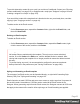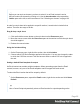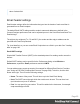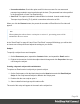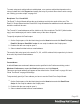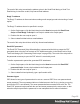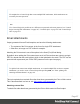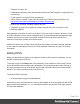1.5
Table Of Contents
- Table of Contents
- Welcome to PrintShop Mail Connect 1.5
- Setup And Configuration
- System and Hardware Considerations
- Installation and Activation
- Installation Pre-Requisites
- User accounts and security
- The Importance of User Credentials on Installing and Running PrintShop Mail C...
- Installing PrintShop Mail Connect on Machines without Internet Access
- Installation Wizard
- How to Run Connect Installer in Silent Mode
- Activating a License
- Migrating to a new computer
- Uninstalling
- The Designer
- Generating output
- Print output
- Email output
- Optimizing a template
- Generating Print output
- Saving Printing options in Printing Presets.
- Connect Printing options that cannot be changed from within the Printer Wizard.
- Print Using Standard Print Output Settings
- Print Using Advanced Printer Wizard
- Adding print output models to the Print Wizard
- Splitting printing into more than one file
- Variables available in the Output
- Generating Tags for Image Output
- Generating Email output
- Print Manager
- Release Notes
- Copyright Information
- Legal Notices and Acknowledgments
l
Use authentication: Check this option and fill in the user name if a user name and
password are needed to send emails through the host. (The password has to be specified
in the Send Email or Send Test Email dialog.)
l
Start TLS: This option is enabled if authentication is checked. It sends emails through
Transport Layer Security (TLS), which is sometimes referred to as SSL.
When you click the Restore button, the presets for a number of Email Service Providers will
appear.
Note
When updating the software from a version prior to version 1.5, pre-existing presets will be
maintained in the new version.
In the "Send Email" on page301 and "Send Test Email" on page302 dialogs you will be able
to choose one of the presets and adjust the settings to your needs.
Subject
To specify a subject for an email template:
1.
On the Resources pane, expand the Contexts folder, and expand the Email section.
2.
Right-click the section of which the subject should change and click Properties. Now you
can change the subject.
Creating a dynamic subject with variable data
To replace an Email section's subject by a dynamic subject:
1.
On the Scripts pane, click the black triangle on the New button and click Email Subject
Script. A new script named Subject is added to the Scripts pane.
2. Double-click the new script to open it.
3. Select a data field and type a prefix and/or suffix.
The result of this script will appear in the email as the subject line.
Page 94