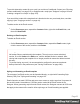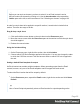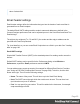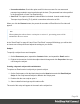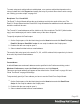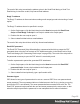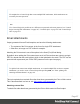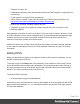1.5
Table Of Contents
- Table of Contents
- Welcome to PrintShop Mail Connect 1.5
- Setup And Configuration
- System and Hardware Considerations
- Installation and Activation
- Installation Pre-Requisites
- User accounts and security
- The Importance of User Credentials on Installing and Running PrintShop Mail C...
- Installing PrintShop Mail Connect on Machines without Internet Access
- Installation Wizard
- How to Run Connect Installer in Silent Mode
- Activating a License
- Migrating to a new computer
- Uninstalling
- The Designer
- Generating output
- Print output
- Email output
- Optimizing a template
- Generating Print output
- Saving Printing options in Printing Presets.
- Connect Printing options that cannot be changed from within the Printer Wizard.
- Print Using Standard Print Output Settings
- Print Using Advanced Printer Wizard
- Adding print output models to the Print Wizard
- Splitting printing into more than one file
- Variables available in the Output
- Generating Tags for Image Output
- Generating Email output
- Print Manager
- Release Notes
- Copyright Information
- Legal Notices and Acknowledgments
value of a data field.
Email header settings
Email header settings define the information that goes into the header of each email that is
generated from an Email template.
The default Email SMTP settings and the sender's name and address are defined in the
Connect Designer preferences and can be adjusted per run in the Send Email and Send Test
Email dialogs.
The subject, the recipients (To, CC and BCC), the sender and the reply-to address can be
specified with Email Script wizards.
Tip: Load data first, so you can create Email Scripts that use a field in your data. See "Loading
data" on page199.
Email SMTP settings
Simple Mail Transfer Protocol (SMTP) is the standard protocol for sending emails across the
Internet.
Default SMTP settings can be specified in the Preferences dialog: select Window >
Preferences, expand the Email preferences and click SMTP.
You can add as many presets as needed, for example for different Email Service Providers
(see "Using an ESP with PrintShop Mail Connect" on page508). To do this, click the Add
button at the right. Then fill out the following settings:
l
Name: The name of the preset. This will show up in the Send Email dialog.
l
Host: The SMTP server through which the emails are to be sent. This can be a host
(mail.domain.com) or an IP address.
l
Port: You can specify a port number. This will be added to the host name, for example:
smtp.mandrillapp.com:465.
Page 93