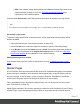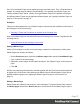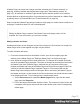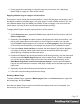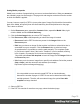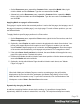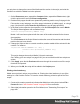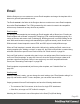1.5
Table Of Contents
- Table of Contents
- Welcome to PrintShop Mail Connect 1.5
- Setup And Configuration
- System and Hardware Considerations
- Installation and Activation
- Installation Pre-Requisites
- User accounts and security
- The Importance of User Credentials on Installing and Running PrintShop Mail C...
- Installing PrintShop Mail Connect on Machines without Internet Access
- Installation Wizard
- How to Run Connect Installer in Silent Mode
- Activating a License
- Migrating to a new computer
- Uninstalling
- The Designer
- Generating output
- Print output
- Email output
- Optimizing a template
- Generating Print output
- Saving Printing options in Printing Presets.
- Connect Printing options that cannot be changed from within the Printer Wizard.
- Print Using Standard Print Output Settings
- Print Using Advanced Printer Wizard
- Adding print output models to the Print Wizard
- Splitting printing into more than one file
- Variables available in the Output
- Generating Tags for Image Output
- Generating Email output
- Print Manager
- Release Notes
- Copyright Information
- Legal Notices and Acknowledgments
6. Click Finish.
7. For each of the PDF files, select a position:
l Fit to page stretches the PDF to fit the page size.
l Centered centers the PDF on the page, vertically and horizontally.
l Absolute places the PDF at a specific location on the page. Use the Top field to
specify the distance between the top side of the page and the top side of the PDF,
and the Left field to specify the distance between the left side of the page and the
left side of the PDF.
8. Finally, click OK.
Setting the paper's characteristics
To set a Media's paper characteristics:
1. On the Resources pane, expand the Contexts folder, expand the Media folder, and
right-click the Media. Click Characteristics.
2. Specify the paper's characteristics:
l Media Type: The type of paper, such as Plain, Continuous, Envelope, Labels,
Stationery, etc.
l Weight: The intended weight of the media in grammage (g/m2).
l Front Coating: The pre-process coating applied to the front surface of the media,
such as Glossy, High Gloss, Matte, Satin, etc.
l Back Coating: The pre-process coating applied to the back surface of the media.
l Texture: The intended texture of the media, such as Antique, Calenared, Linen,
Stipple or Vellum.
l Grade: The intended grade of the media, such as Gloss-coated paper, Uncoated
white paper, etc.
l Hole Name: A predefined hole pattern that specifies the pre-punched holes in the
media, such as R2-generic, R2m-MIB, R4i-US, etc.
3. Click OK.
Rename Media
To rename Media:
Page 77