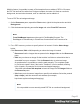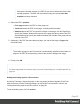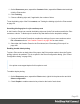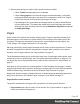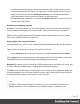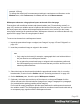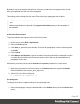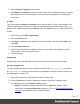1.5
Table Of Contents
- Table of Contents
- Welcome to PrintShop Mail Connect 1.5
- Setup And Configuration
- System and Hardware Considerations
- Installation and Activation
- Installation Pre-Requisites
- User accounts and security
- The Importance of User Credentials on Installing and Running PrintShop Mail C...
- Installing PrintShop Mail Connect on Machines without Internet Access
- Installation Wizard
- How to Run Connect Installer in Silent Mode
- Activating a License
- Migrating to a new computer
- Uninstalling
- The Designer
- Generating output
- Print output
- Email output
- Optimizing a template
- Generating Print output
- Saving Printing options in Printing Presets.
- Connect Printing options that cannot be changed from within the Printer Wizard.
- Print Using Standard Print Output Settings
- Print Using Advanced Printer Wizard
- Adding print output models to the Print Wizard
- Splitting printing into more than one file
- Variables available in the Output
- Generating Tags for Image Output
- Generating Email output
- Print Manager
- Release Notes
- Copyright Information
- Legal Notices and Acknowledgments
2.
Select Format > Paragraph, on the menu.
3.
After Widows and Orphans, type the number of lines to be considered a widow or orphan
(this amounts to the minimum number of lines that may be separated from a paragraph,
minus one).
In tables
The CSS properties widows and orphans can be used in tables. They are not available in the
Table Formatting dialog, however, so they must be added manually, either directly in the style
attribute of the <table> element (on the Source tab in the Workspace) or in a style sheet rule, as
follows:
1.
On the menu, select Edit > Stylesheets.
2.
Select the Print context.
3.
Click New (or, when there are already CSS rules for tables, click the selector table and
click Edit).
4.
Click the Advanced button.
5. Add a rule for widows and/or orphans, typing the name of the CSS property in the left
column and the value in the right column.
6. Close the dialogs.
Page breaks
A page break occurs automatically when the contents of a section don't fit on one page.
Inserting a page break
To insert a page break before or after a certain element, set the page-break-before property or
the page-break-after property of that element (a paragraph for example; see also "Styling text
and paragraphs" on page177):
1. Select the element (see "Selecting an element" on page102).
2.
On the Format menu select the respective element to open the Formatting dialog.
3.
In the Breaks group, set the before or after property.
l
Before: Sets whether a page break should occur before the element. This is
equivalent to the page-break-before property in CSS; see CSS page-break-before
property for an explanation of the available options.
Page 70