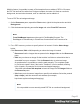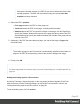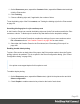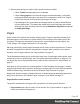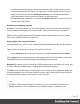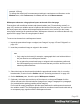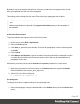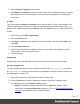1.5
Table Of Contents
- Table of Contents
- Welcome to PrintShop Mail Connect 1.5
- Setup And Configuration
- System and Hardware Considerations
- Installation and Activation
- Installation Pre-Requisites
- User accounts and security
- The Importance of User Credentials on Installing and Running PrintShop Mail C...
- Installing PrintShop Mail Connect on Machines without Internet Access
- Installation Wizard
- How to Run Connect Installer in Silent Mode
- Activating a License
- Migrating to a new computer
- Uninstalling
- The Designer
- Generating output
- Print output
- Email output
- Optimizing a template
- Generating Print output
- Saving Printing options in Printing Presets.
- Connect Printing options that cannot be changed from within the Printer Wizard.
- Print Using Standard Print Output Settings
- Print Using Advanced Printer Wizard
- Adding print output models to the Print Wizard
- Splitting printing into more than one file
- Variables available in the Output
- Generating Tags for Image Output
- Generating Email output
- Print Manager
- Release Notes
- Copyright Information
- Legal Notices and Acknowledgments
Page numbers
Inserting page numbers
Page numbers can be added to a Print section, but they are usually added to a Master Page,
because headers and footers are designed on Master Pages; see also: "Master Pages" on
page71.
To insert a page number, select Insert > Special character > Markers on the menu, and then
click one of the options to decide with what kind of page number the marker will be replaced:
l
Page number: The current page number in the document. If a page is empty or does not
display a page number, it is still added to the page count.
l
Page count: The total number of pages in the document, including pages with no
contents or without a page number.
l
Content page number: The current page number in the document, counting only pages
with contents that are supplied by the Print section. A page that has a Master Page (as set
in the Sheet Configuration dialog, see "Applying a Master Page to a page in a Print
section" on page74) but no contents, is not included in the Content page count.
l
Content page count: This is the total number of pages in the current document that have
contents, supplied by the Print section. A page that has a Master Page but no contents, is
not included in the Content page count.
l
Sheet number: The current sheet number in the document. A sheet is a physical piece of
paper, with two sides (or pages). This is equivalent to half the page number, for example if
there are 10 pages, there will be 5 sheets.
l
Sheet count: This marker is replaced by the total number of sheets in the document,
whether or not they have contents.
Note
When a marker is inserted, a class is added to the element in which the marker is inserted. Do not
delete that class. It enables the software to quickly find and replace the marker when generating
output. The respective classes are: pagenumber, pagecount, contentpagenumber,
contentpagecount, sheetnumber, and sheetcount.
Page 67