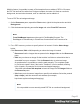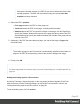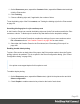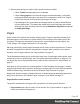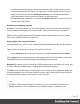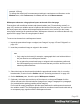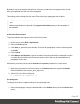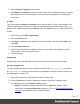1.5
Table Of Contents
- Table of Contents
- Welcome to PrintShop Mail Connect 1.5
- Setup And Configuration
- System and Hardware Considerations
- Installation and Activation
- Installation Pre-Requisites
- User accounts and security
- The Importance of User Credentials on Installing and Running PrintShop Mail C...
- Installing PrintShop Mail Connect on Machines without Internet Access
- Installation Wizard
- How to Run Connect Installer in Silent Mode
- Activating a License
- Migrating to a new computer
- Uninstalling
- The Designer
- Generating output
- Print output
- Email output
- Optimizing a template
- Generating Print output
- Saving Printing options in Printing Presets.
- Connect Printing options that cannot be changed from within the Printer Wizard.
- Print Using Standard Print Output Settings
- Print Using Advanced Printer Wizard
- Adding print output models to the Print Wizard
- Splitting printing into more than one file
- Variables available in the Output
- Generating Tags for Image Output
- Generating Email output
- Print Manager
- Release Notes
- Copyright Information
- Legal Notices and Acknowledgments
1.
On the Resources pane, expand the Contexts folder, expand the Print context and right-
click the Print section.
2.
Click Finishing.
3. Choose a Binding style and, if applicable, the number of holes.
To set the binding style of the Print context, see "Setting the binding style for the Print context"
on page56.
Overriding binding styles in a job creation preset
A Job Creation Preset can override the binding styles set for the Print sections and for the Print
context as a whole. To bind output in another way than defined in the template’s settings:
1. Create a Job Creation Preset that overrides the settings of one or more sections: select
File > Presets and see "Job Creation Presets" on page396 for more details.
2. Select that Job Creation Preset in the Print wizard; see "Generating Print output" on
page490.
Enabling double-sided printing
To print a Print section on both sides of the paper, that Print section needs to have the Duplex
printing option to be enabled. This is an option in the Sheet Configuration dialog. (See "Sheet
Configuration dialog" on page304.)
Note
Your printer must support duplex for this option to work.
To enable duplex printing:
1.
On the Resources pane, expand the Print context, right-click the print section and click
Sheet configuration.
2.
Check Duplex to enable content to be printed on the back of each sheet.
Page 63