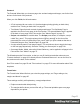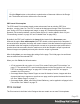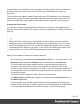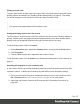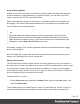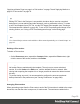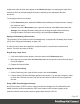1.5
Table Of Contents
- Table of Contents
- Welcome to PrintShop Mail Connect 1.5
- Setup And Configuration
- System and Hardware Considerations
- Installation and Activation
- Installation Pre-Requisites
- User accounts and security
- The Importance of User Credentials on Installing and Running PrintShop Mail C...
- Installing PrintShop Mail Connect on Machines without Internet Access
- Installation Wizard
- How to Run Connect Installer in Silent Mode
- Activating a License
- Migrating to a new computer
- Uninstalling
- The Designer
- Generating output
- Print output
- Email output
- Optimizing a template
- Generating Print output
- Saving Printing options in Printing Presets.
- Connect Printing options that cannot be changed from within the Printer Wizard.
- Print Using Standard Print Output Settings
- Print Using Advanced Printer Wizard
- Adding print output models to the Print Wizard
- Splitting printing into more than one file
- Variables available in the Output
- Generating Tags for Image Output
- Generating Email output
- Print Manager
- Release Notes
- Copyright Information
- Legal Notices and Acknowledgments
"Applying a Master Page to a page in a Print section" on page74 and "Applying Media to a
page in a Print section" on page78.
Tip
Editing PDF files in the Designer is not possible, but when they're used as a section's
background, you can add text and other elements, such as a barcode, to them. To create
a new Print template from a PDF file, use the PDF-based Print template (see "Creating a
Print template with a Wizard" on page49). To use a PDF file as background image for an
existing section, see "Using a PDF file as background image" on the facing page.
Note
Via a Control Script, sections can be added to a Print context dynamically; see "Control Scripts" on
page 235.
Deleting a Print section
To delete a Print section:
l
On the Resources pane, expand the Contexts folder, expand the Print context, right-
click the name of the section, and then click Delete.
Warning
No backup files are maintained in the template. The only way to recover a deleted
section, is to click Undo on the Edit menu, until the deleted section is restored. After
closing and reopening the template it is no longer possible to restore the deleted context
this way.
To prevent losing any work, it is recommended to configure the auto-save and auto-
backup functions in the preferences (see "Saving Preferences" on page288).
Arranging Print sections
When generating output from the Print context, each of the Print sections is added to the output
document, one after the other in sequence, for each record. The sections are added to the
Page 59