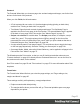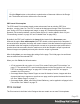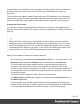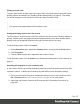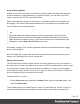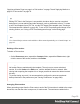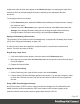1.5
Table Of Contents
- Table of Contents
- Welcome to PrintShop Mail Connect 1.5
- Setup And Configuration
- System and Hardware Considerations
- Installation and Activation
- Installation Pre-Requisites
- User accounts and security
- The Importance of User Credentials on Installing and Running PrintShop Mail C...
- Installing PrintShop Mail Connect on Machines without Internet Access
- Installation Wizard
- How to Run Connect Installer in Silent Mode
- Activating a License
- Migrating to a new computer
- Uninstalling
- The Designer
- Generating output
- Print output
- Email output
- Optimizing a template
- Generating Print output
- Saving Printing options in Printing Presets.
- Connect Printing options that cannot be changed from within the Printer Wizard.
- Print Using Standard Print Output Settings
- Print Using Advanced Printer Wizard
- Adding print output models to the Print Wizard
- Splitting printing into more than one file
- Variables available in the Output
- Generating Tags for Image Output
- Generating Email output
- Print Manager
- Release Notes
- Copyright Information
- Legal Notices and Acknowledgments
Examples are a different header on the first page, and a tear-off slip that should show up
on the last page.
This is what Master Pages are used for. Master Pages can only be used in the Print
context.
See "Master Pages" on page 71.
Initially, the (empty) master page that has been created with the Print context will be
applied to all pages in the Print section, but more Master Pages can be added and
applied to different pages.
l
One Media is added to the template, as is visible on the Resources pane, in the Media
folder. This folder can hold the company's stationery in the form of PDF files. When
applied to a page in a Print section, Media can help prevent the contents of a Print section
from colliding with the contents of the stationery. See "Media" on page75 to learn how to
add Media and, optionally, print them.
Initially, the (empty) media that has been created with the Print context, is applied to all
pages in the Print section. You can add more Media and apply them each to different
pages.
l
One Stylesheet, named context_print_styles.css, is added to the template, as you can
see on the Resources pane, in the Stylesheets folder. This stylesheet is meant to be
used for styles that are only applied to elements in the Print context. See also "Styling
templates with CSS files" on page166.
Print settings in the Print context and sections
The following settings in the Print context and Print sections have an impact on how the Print
context is printed.
Arranging and selecting sections
The Print context can contain one or more Print sections. When generating output from the Print
context, each of the Print sections is added to the output document, one after the other in
sequence, for each record. The sections are added to the output in the order in which they
appear on the Resources pane. This order can be changed; see "Print sections" on page57.
It is also possible to exclude sections from the output, or to include a section only on a certain
condition that depends on a value in the data. This can be done using a Control Script; see
"Control Scripts" on page235.
Page 55