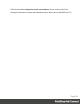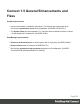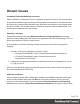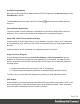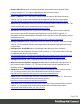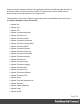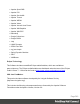1.5
Table Of Contents
- Table of Contents
- Welcome to PrintShop Mail Connect 1.5
- Setup And Configuration
- System and Hardware Considerations
- Installation and Activation
- Installation Pre-Requisites
- User accounts and security
- The Importance of User Credentials on Installing and Running PrintShop Mail C...
- Installing PrintShop Mail Connect on Machines without Internet Access
- Installation Wizard
- How to Run Connect Installer in Silent Mode
- Activating a License
- Migrating to a new computer
- Uninstalling
- The Designer
- Generating output
- Print output
- Email output
- Optimizing a template
- Generating Print output
- Saving Printing options in Printing Presets.
- Connect Printing options that cannot be changed from within the Printer Wizard.
- Print Using Standard Print Output Settings
- Print Using Advanced Printer Wizard
- Adding print output models to the Print Wizard
- Splitting printing into more than one file
- Variables available in the Output
- Generating Tags for Image Output
- Generating Email output
- Print Manager
- Release Notes
- Copyright Information
- Legal Notices and Acknowledgments
Available Printer Models
Note that only the single Printer Model (Generic PDF) will appear on the Advanced page of the
Print Wizard by default.
To add additional printer models click on the settings button next to the Model selection
entry box.
Colour Model in Stylesheets
The colour model of colours defined in a stylesheet can sometimes change after editing the
stylesheet. This is a known issue and will be addressed in a subsequent release.
Online Help Links Point to Introductory Page
Context sensitivity for the online help is not yet enabled in Connect. All links and F1 calls point
to the introductory page, where you can Search on keywords to bring up Help pages relating to
the topic.
Context sensitivity will be introduced in a subsequent release of Connect.
Image Preview in Designer
If in the Windows Internet settings (Connection Settings > LAN configuration) a proxy is
enabled, but "Bypass proxy settings for local addresses" is not checked, the image preview
service, conversion service and live preview tab in the Designer will not work and exhibit the
following issues:
l Images will be shows as 0 size boxes (no red 'X' is displayed)
l Live preview does not progress, and when re-activated reports "browsers is busy"
To fix the issue you must check the "Bypass proxy settings for local addresses" option.
VIPP Output
Some templates set up with landscape orientation are being produced as portrait in VIPP. It can
also sometimes be the case that text and images can be slightly displaced. These are known
issues and will be addressed in a later release of Connect.
Page 534